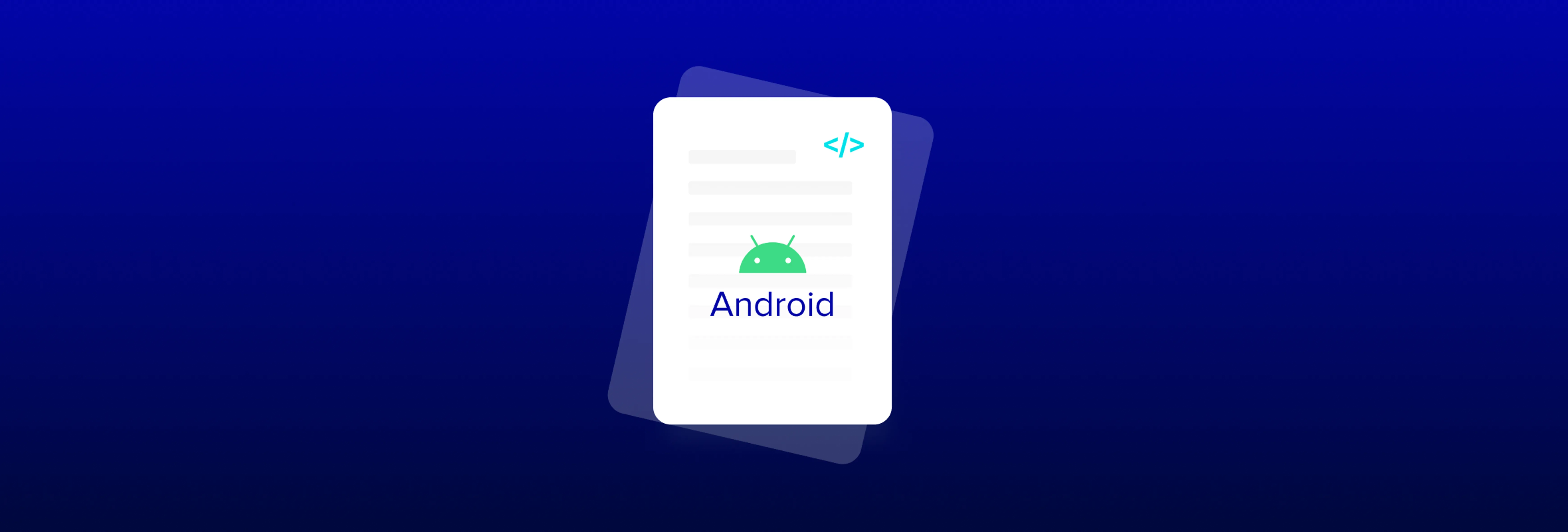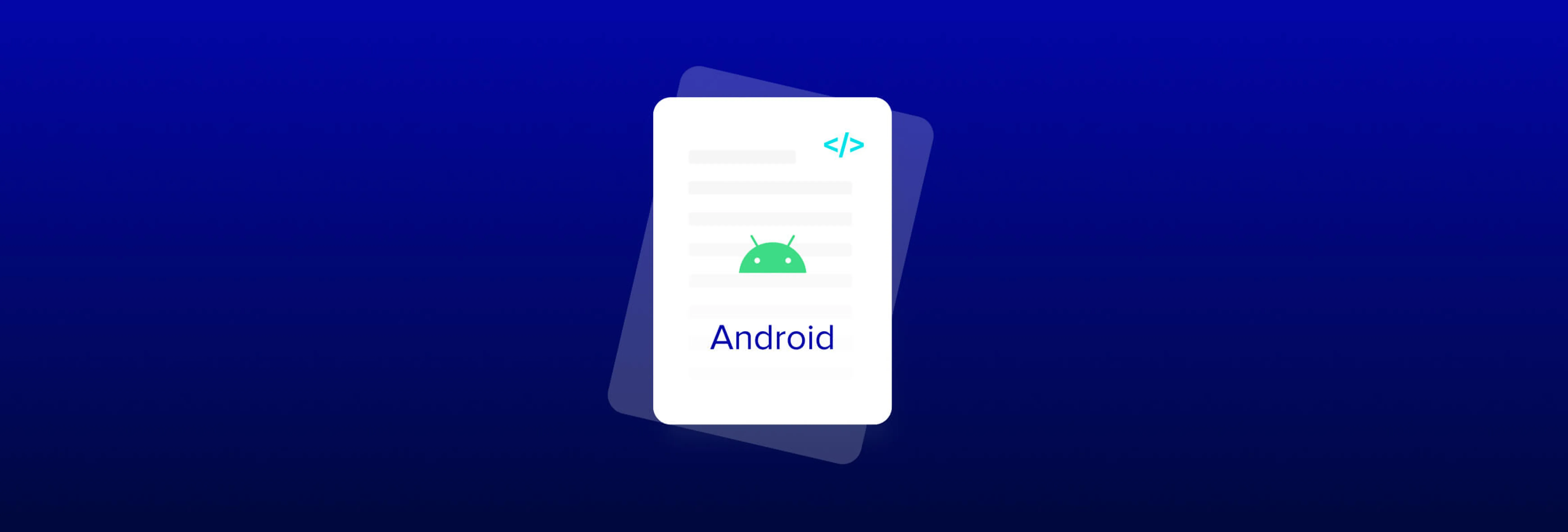Approve More Documents in Less Time with Annotation Improvements
By Andrey Safonov | 2022 Sep 29
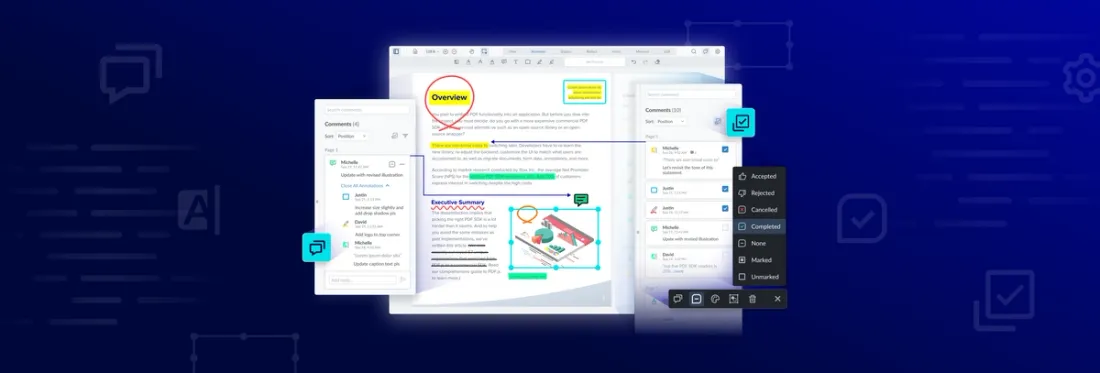
3 min
Tags
webviewer
release
annotation
Apryse WebViewer version 8.9 makes reviews with annotations even more accessible with new effort-saving features that work across digital content – PDFs, MS Office files, 3D models, videos, websites, and more. Read on for the rundown.
Do your users spend too much time at work reviewing digital documents and providing detailed feedback via annotations and comments? If so, you’ll be happy to know that Apryse’s WebViewer 8.9 introduces several enhancements to streamline their collaboration.
The Apryse WebViewer 8.9 release adds effort-saving features that enable a smoother review experience so that users can get more documents approved in less time.
Here are the highlights:
TLDR
- A new multi-select mode makes bulk actions easy with the ability to select many annotations at once from the comments panel.
- Annotation grouping lets you group annotations across many pages for organized reviews, while numbered annotations make referencing effortless.
- New annotation attachments let you embed a file in an annotation comment or reply to reduce the number of clicks required to resolve an issue.
Let’s examine new features more closely and how they’ll save users and organizations a bundle of time.
You can also try out the new review and approval features in our WebViewer demo or watch our YouTube video for more information.
Multi-Select and Bulk Actions on Annotations and Comments
Reviewing can become a chore. Sometimes an issue crops up in a document many times. But you don’t want to address the same problem one by one in a copy hundreds of pages long, via typing or copy-pasting the same comment repeatedly, or by replying repeatedly.
With version 8.9, we added a new multi-select option, including bulk actions.
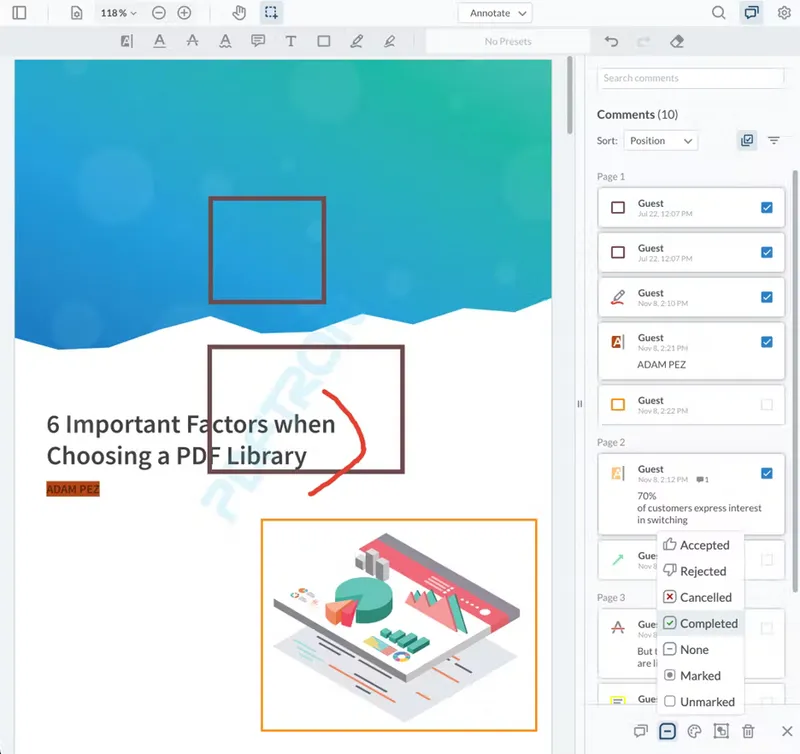
Perform bulk actions on multiple annotations from the comments panel.
As a result, users can now select multiple annotations directly from the comments panel via a checkmark function and apply an action en masse. Bulk actions include:
- Comment or reply
- Change the annotation status (accept, reject, complete, etc.)
- Change the style (color, transparency, etc.)
- Group and ungroup annotations
- Delete annotations
Why is this useful? You don’t need to respond to comments one by one.
For example: Say you notice the wrong logo on several pages. Place a quick annotation flag as you see this, then scroll down to check for other occurrences. Once you’ve flagged all occurrences, mass-select them all, and then make a single comment to address all flags.
While you’re at it, you can embed the correct logo in your comment as an annotation attachment. (More on this new feature shortly!)
Likewise, if you’ve got many copy-cat comments from a review—respond only once. Just mass-select the relevant comments, use a bulk reply, and then a bulk annotation status change to tell everyone the problem is solved.
Annotation Grouping
Next, say you want to resolve a repeat issue in a document with a colleague. The multi-select mode also allows grouping annotations across multiple pages for improved visibility and organization.
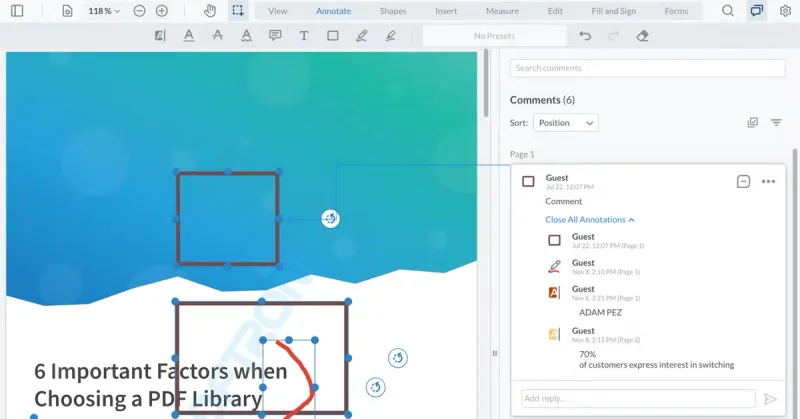
Group annotations to resolve issues in a single discussion thread.
Just click to select and group annotations from within the comments panel instead of trying to drag your cursor across different pages. Once annotations are grouped, they become a new, single annotation, streamlining discussions around it. WebViewer makes it easy to spot which annotations are in a group. You can ungroup your annotations just as quickly.
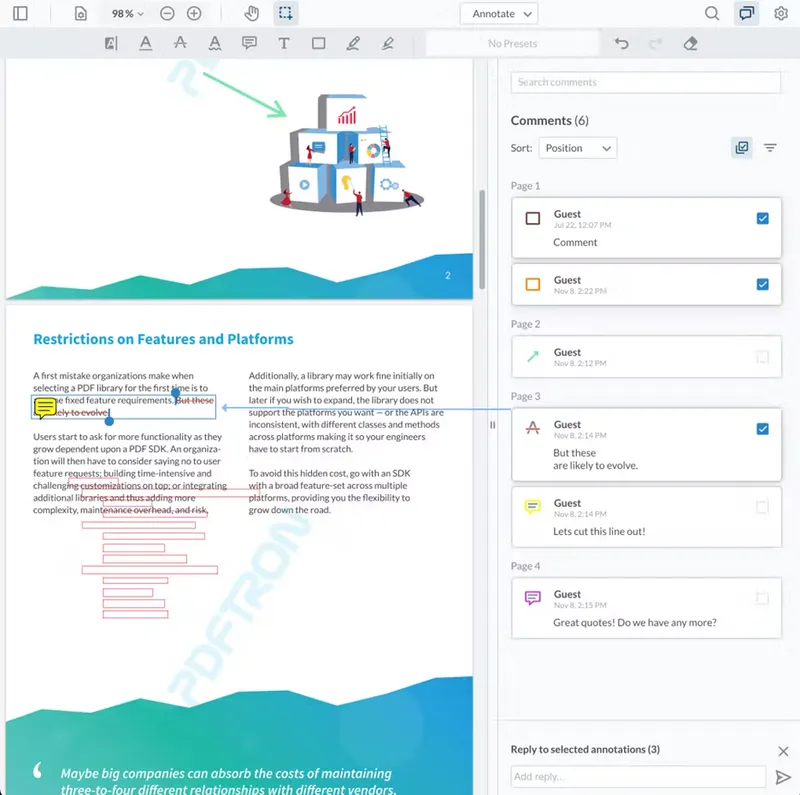
Annotation Attachments
You might notice an incorrect asset, such as our previously mentioned logo, during a review. It could also be a font, an image, or anything else in the document that needs changing. Before, you’d use the attachment feature in the main toolbar to insert a link to the correct asset, then group it with your comment, making attachments a two-step process.
Now, you can embed your attachment in one step directly in your reply or comment.
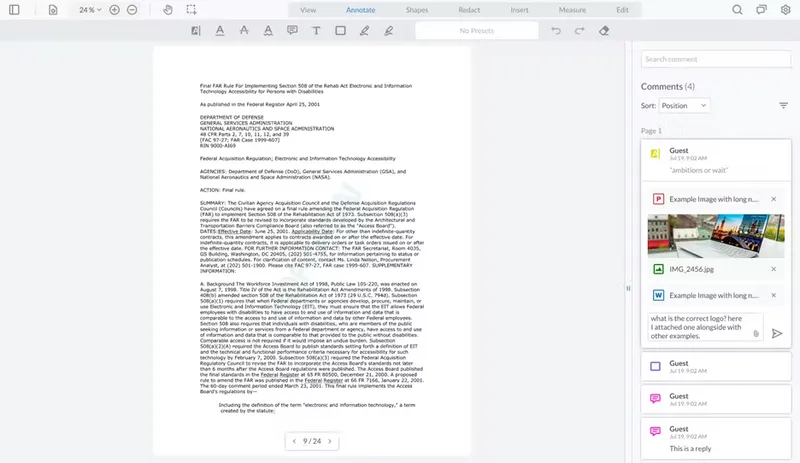
Annotation Numbering
Lastly, WebViewer version 8.9 introduces annotation numbering to make it easy to reference comments or highlights.
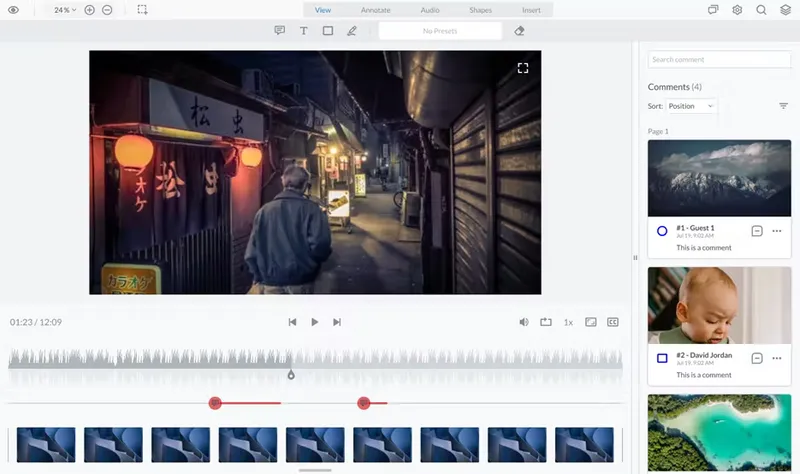
Next Steps
Try out the new annotation improvements in our showcase, which also lets you explore all the JavaScript functionality Apryse offers. You can also demo new features in your environment today, no trial key required. Just visit our Get Started page.
And if you have any questions or features you would like to see next, do not hesitate to reach out to us directly.
Tags
webviewer
release
annotation
Related Products
Share this post