How to Generate, Stamp, and Read Barcodes in a PDF with Apryse SDK
By Andrey Safonov, Shirley Gong | 2020 Oct 09
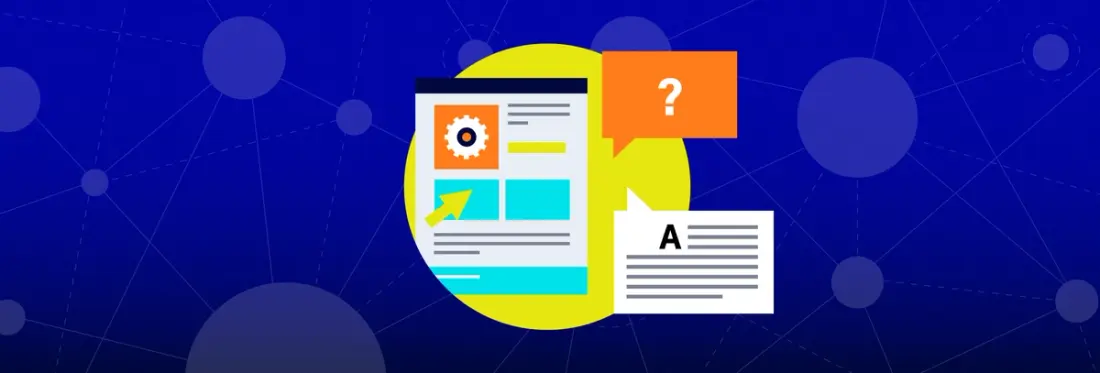
4 min
Tags
tutorial
annotation
javascript
A barcode can be used to represent a user’s data into a visual pattern that can be scanned, interpreted, and incorporated into a database. Barcodes are useful when information needs to be easily accessible without potential data entry errors.
In this tutorial, you will learn how to generate and stamp barcodes and QR codes into a PDF then later retrieve their data. This tutorial will cover sample code for WebViewer and Android. For web, we are using open-source jsbarcode for barcode generation, javascript-barcode-reader for reading, jsqr for QR code generation and qrcode for reading. For Android, we are using open-source ZXing for QR code/barcode generation and reading. By the end of this tutorial, you will be able to build something like this:
WebViewer:
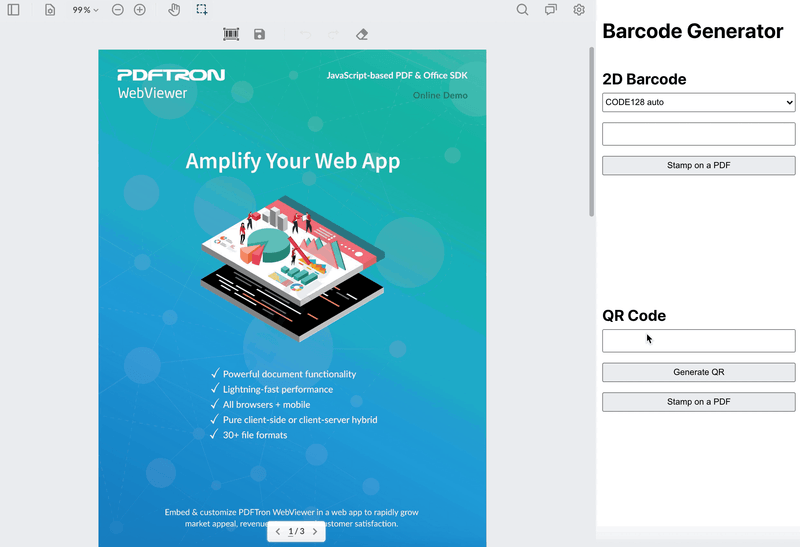
Android:

Setup
First, create a simple PDF document viewer with Apryse SDK for your choice of platform:
For WebViewer, create a simple React viewer as described in the guide: Integrating React with WebViewer JavaScript PDF library.
For Android, create a simple kotlin viewer as described in the guide: Open a document with Fragment.
Create a Barcode/QR Code
Next, let's create a barcode and QR code image:
WebViewer:
Android:
Create a Stamp from the Barcode/QR Code
Then, let's create a PDF Stamp annotation from the barcode/QR code image, and add it to the PDF document:
WebViewer:
Android:
You should now see a PDF document with the barcode/QR code image stamped on the location you’ve selected. You have the option to keep them as PDF stamp annotations or flatten them so they become a part of the PDF document. Either way, it is possible to retrieve their information later.
Read the Barcode/QR Code from the PDF
Finally, retrieve information from the barcode/QR code that was stamped on the document:
WebViewer:
Android:
That's it!
You can find full source code from https://github.com/PDFTron/webviewer-barcode and https://github.com/PDFTron/pdftron-android-barcode.
Conclusion
As you can see, generating, stamping and reading barcodes and QR codes from PDFs using Apryse SDK isn’t complicated when using WebViewer or native SDK and an open source toolkit similar to the ones used here.
Get started with WebViewer and Apryse for Android and let us know what you build!
We hope you found this article helpful! If you have any questions or comments, don’t hesitate to contact us.




