The Complete Guide to Adding DOCX Editor to React Applications
By Isaac Maw | 2025 Jun 04
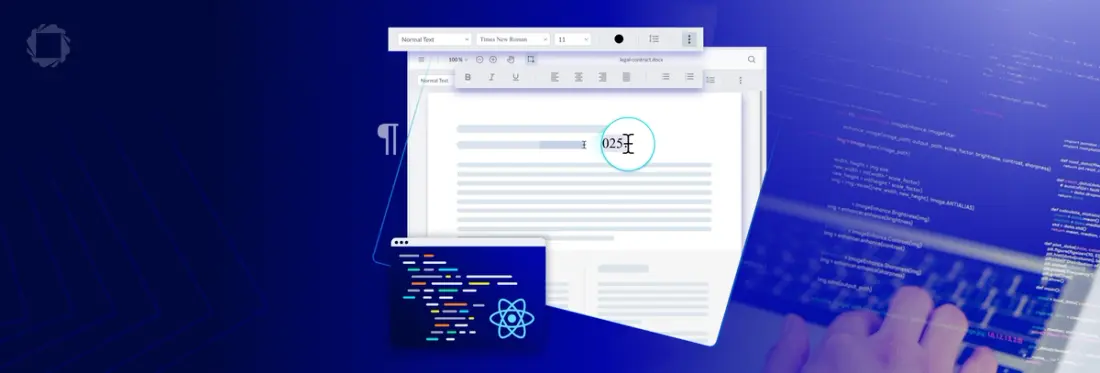
5 min
Tags
docx editor
webviewer
react pdf viewer
react
Looking to add robust DOCX editing to your native application without dependencies? The React DOCX Editor makes it easy with no Microsoft Office, LibreOffice, or server-side setup required.
The Apryse DOCX Editor allows users to:
- Create entirely new DOCX documents.
- Open and edit existing DOCX documents.
- Change formatting of text (bold, italics, underline) as well as non-printing characters
- Alter fonts, font size, and set headings.
- Align, justify, and control line spacing, as well as section breaks.
- Edit headers and footers.
- Insert bullets or numbered lists.
What You’ll Learn
This blog post will guide you through the fast and easy integration of a ready-to-use React DOCX Editor, allowing users to view, edit, and modify DOCX documents directly in their web browser.
Equipped with essential word processing features, the Apryse DOCX Editor SDK offers a versatile solution for creating, editing, and formatting DOCX files. It ensures consistent formatting across different word processors, so users can confidently save their work with true WYSIWYG (What You See Is What You Get) accuracy.
Compliance
Apryse DOCX Editor takes advantage of client-side operations at each step of the process: The Word document is edited within the memory of the client, and you can load and save DOCX documents from local file storage or via URL, such as from an AWS S3 Bucket. When you then save the document, the resulting blob can be put back into your bucket, uploaded as a new version, downloaded as the native DOCX, or as a PDF document.
The Editor’s collaboration features streamline compliance workflows by allowing reviewers to track document changes to understand what edits were made, who made them, and when, bringing transparency and efficiency to the review process while eliminating the need to reload DOCX files or share changes via insecure methods such as email communications and attachments.
Accessibility
DOCX editor is designed to be WCAG 2.2 Level AA compliant, for an accessible UI that expands reach of your application to even more users. Accessibility features include enhanced keyboard navigation, improved contrast ratios and screen reader compatibility.
Best of all, as an SDK, the DOCX Editor provides set-it-and-forget-it accessibility compliance, as Apryse does the work of keeping accessibility features current with each update.
Collaborative Editing
With DOCX Editor, users can shift word processing workflows to stay within your application, without compromising on functionality. With centralized viewing, editing, and collaboration capabilities, such as track changes. Changes by different authors can be tracked, and a detailed summary of all text changes including timestamp and author can be viewed. Users can accept, reject, or filter document changes to better understand the context behind each edit. Save documents as DOCX or as PDF.
Getting Started
Read on for the step-by-step How-to guide, and/or watch the How-to video below embedded below.
Install WebViewer Component
DOCX Editor is built on top of Apryse’sWebViewer. WebViewer offers viewing and editing not just of DOCX documents but also PDFs, images, CAD, video, and many other formats.
To install WebViewer in your React application, you can either do so by cloning our React sample repo on Github, or by following our guide.
If you are installing through npm (node package manager), you can simply run:
npm i @pdftron/webviewer In trial mode, all features are available except a watermark on output documents.
Enable DOCX Editing Functionality in Your React App
Once you have WebViewer up and running, go to the constructor of WebViewer and pass the option to enable Office editing:
WebViewer({
...
initialMode:'docxEditor',
}, viewerElement) Once you have that, restart your app and you should see DOCX editor.
Load a DOCX Document in Your React App
To load an existing DOCX document in your React web app, you can do so either through initial document property:
or through load document API:
Save a DOCX Document in Your React App
To save the edited or newly created DOCX, use the getFileData API:
Discover how to create a JavaScript-based DOCX editor with client-side capabilities. Learn to build, edit, and save documents efficiently in this comprehensive guide.
Next Steps
Now that the DOCX editor is successfully integrated into your JavaScript web application, you're all set to bring powerful in-browser document editing to your users. Next, you can dive into customizing the editor’s appearance and interface to seamlessly align with your app’s design. There’s plenty of room to enhance both functionality and user experience.
To get in touch with us, chat with us on Discord or reach out to our sales team.
Tags
docx editor
webviewer
react pdf viewer
react

Isaac Maw
Technical Content Creator
Share this post


