How to Streamline On-platform Redaction and Document Processing for Appian Case Management
By Chris Miljanovski | 2022 Oct 26
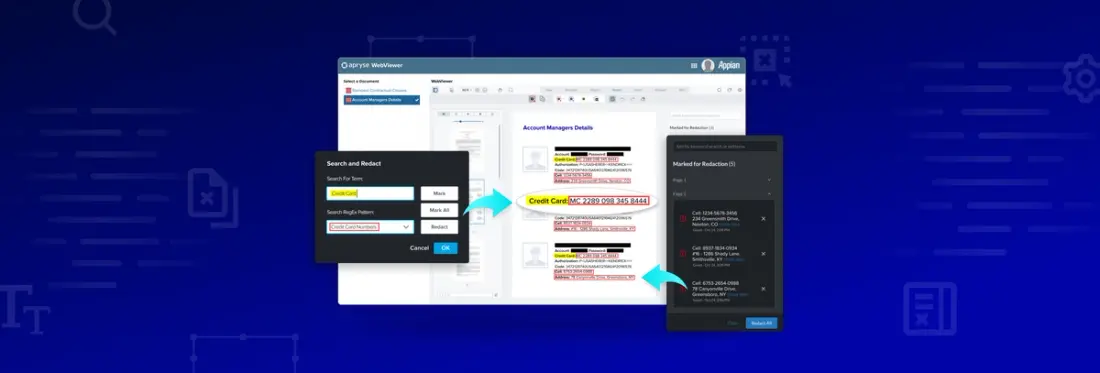
5 min
Tags
appian
redaction
office
When managing case work in any industry, a dynamic case management solution with interactive workflows can help boost productivity and efficiency. For example, government entities and insurance companies look to platforms like Appian to help manage case work and automate complex processes.
Appian, a powerful, low-code platform, allows you to build and customize such a solution quickly and efficiently. And with Apryse, you can bring powerful document capabilities straight to Appian to build fully customizable document workflows, including redaction workflows.
If you’re looking to redact sensitive information like PII in documents, look no further than Apryse’s WebViewer component to streamline the redaction process.
This tutorial explains how easy it is to embed redaction in an Appian case management workflow with Apryse’s WebViewer configured specifically for Appian. Visit the AppMarket for quick start steps, feature details, samples, and more.
How Does Appian’s Case Management Framework Work with WebViewer?
Like Appian, Apryse caters to several industries and provides essential building blocks that can be customized and tailored to any workflow. We’ve partnered with Appian to create a plugin component that is fully customizable and enables you to redact sensitive information from documents in a secure and compliant manner without data ever leaving the Appian platform.
Leverage Appian’s case management system to handle incoming requests for tasks such as PII removal, data anonymization, and much more. And with Apryse’s WebViewer component, users can redact documents securely within the Appian platform without any third-party servers. Fast and true redaction of PDF, MS Office, and image files are performed right in the user’s browser.
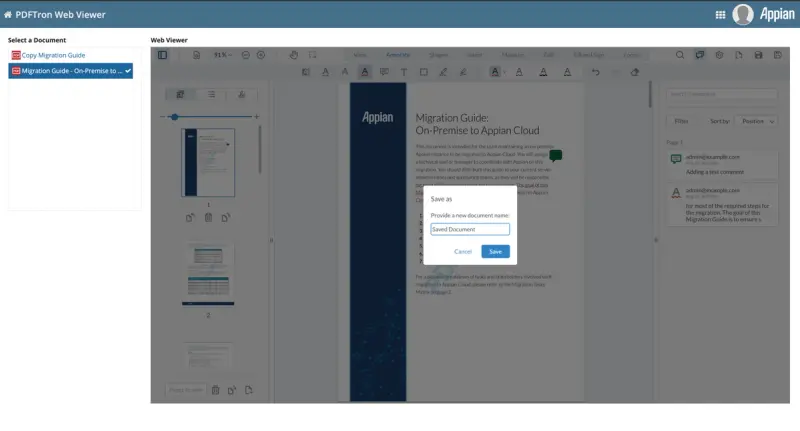
WebViewer saving a file back to the Appian file system
Get Started with WebViewer in Appian
Getting started is easy. Just follow the straightforward instructions to install both Apryse’s WebViewer component and the connected system component. To enable redaction features, follow the configuration options and set fullAPI and enable Redaction to true.
Once you're set up, users can leverage all capabilities that come out of the box to streamline redactions and speed up processing.
Apryse’s WebViewer offers redaction features that will make your workflow more efficient including:
- Manual Redaction with the WebViewer UI
- Redaction Templates
- Automated Redaction of Unstructured Data via Regex
Let's dig a bit deeper:
Redact Manually with the WebViewer UI
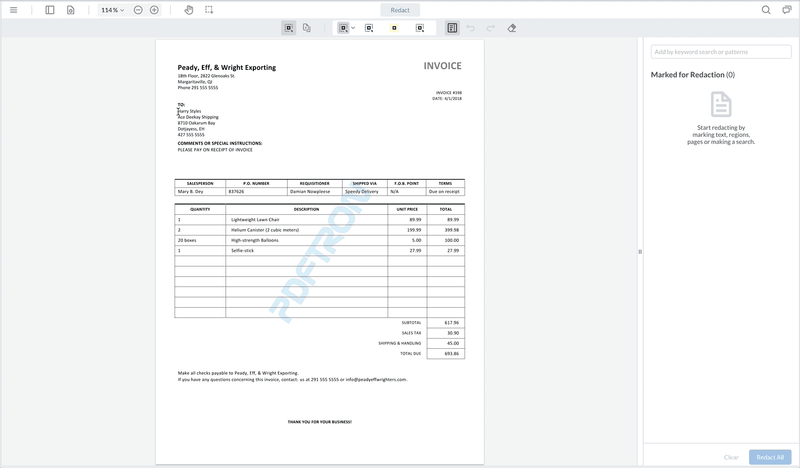
Highlight and draw draft redaction areas, then apply redactions permanently.
When selecting the Redaction Ribbon, users can use the redaction tool to mark items manually for review and removal. This works by using the text selection tool while hovering over text or by simply drawing a rectangle around the area you want to redact. Manually placed annotations appear on the redaction panel alongside all searched and highlighted keywords, strings, or patterns.
Now, users can make use of two flexible ways to automate redaction:
Redaction Templates
Using the xfdfAnnotationData configuration option, you can save or load redaction annotations that a user draws. A great use case for this is regularly redacted documents like invoices, where the redacted areas are always the same. For structured data, users can leverage redaction templates, and for unstructured data like office contracts or PDF reports, they can use the power of Regex search options.

Load a template, pick fields to keep, and apply redactions.
Redaction of Unstructured Data via Regex
Users can streamline the redaction process with powerful search features, including regular expression search (Regex) for patterns. Configurable buttons in the UI let them quickly highlight PII patterns like phone numbers, emails, and credit card numbers in unstructured parts of documents, like the body text of a contract or report. Use the redaction panel on the viewer's right-hand side to go over each item marked for redaction.

Instantly highlight sensitive patterns for review with regex search
Redaction Workflow with Apryse's WebViewer Component
Let's look at a complete redaction workflow to see how WebViewer's features can be effectively combined.
We'll start by loading a document with structured and unstructured parts.
Step 1: Load the Document
First, users submit a case or request with relevant details about the requested documents. Then, the requested document(s), loaded into WebViewer right inside Appian, can be opened, whether it's a PDF, image, or MS Office file such as DOCX, XLSX, PPTX, or legacy Office formats.
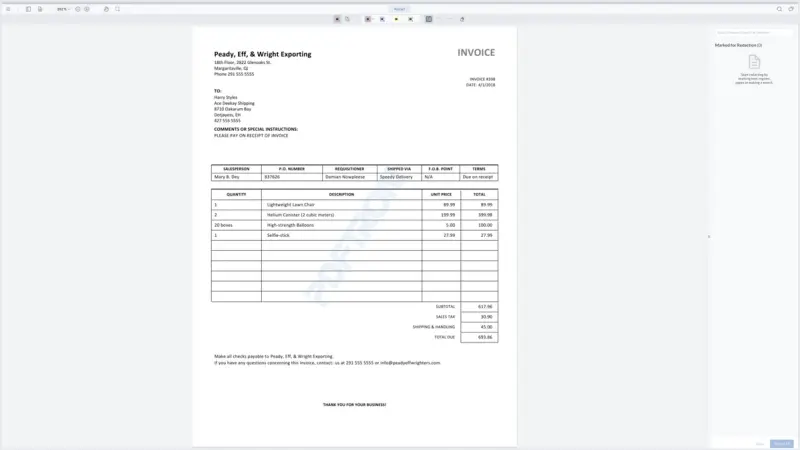
Step 2: Load Pre-drawn Redaction Marks from Template
Next, users can load annotations/pre-drawn redactions right onto the document as a template using the xfdfAnnotationData configuration option. Pre-defined areas are drawn over fixed coordinates for an address or other fields with PII that need redaction every time. These annotations are then added to the list of marked redactions in the redaction panel.
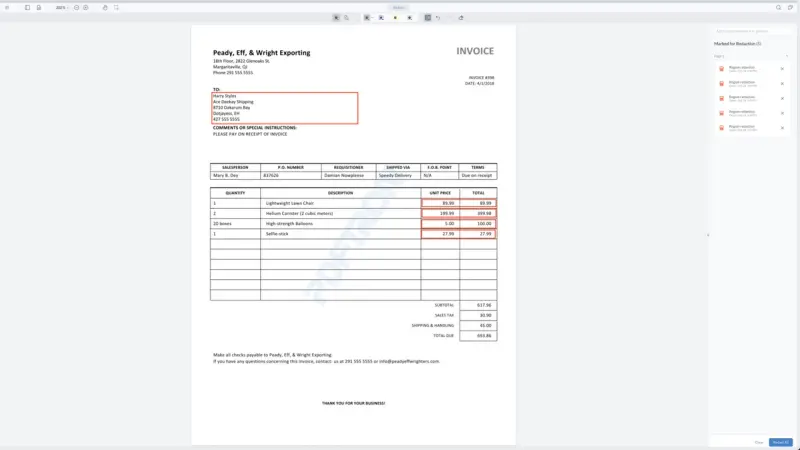
Step 3: Accelerate Your Workflow with Automated and Manual Redaction Tools
Next, combine WebViewer’s automated and manual searches to speed up redactions even more. Users can use the automated search to look for patterns such as phone numbers, credit cards, and emails, added to the list of draft redactions. They can also search for strings, such as names of the individuals listed on the document, and add those to the list as well.

Step 4: Power Collaboration with User Permissions + Commenting Features
Finally, users can move to the approval process, which is entirely optional. They can add labels onto redacted areas, which is helpful in adding exemptions or reasons for censoring a piece of information.
Each redaction annotation has a created date and the name of the user who created the redaction (using the User Display Name configuration option). Once the redacted document is ready for approval, the approver can go in and do the following:
- Use the comments panel to approve/reject redaction marks and/or request changes.
- Add labels to redacted areas.
- Add/Modify/Delete marked redaction areas.
- Save the marked areas using XFDF to re-use at a later point.
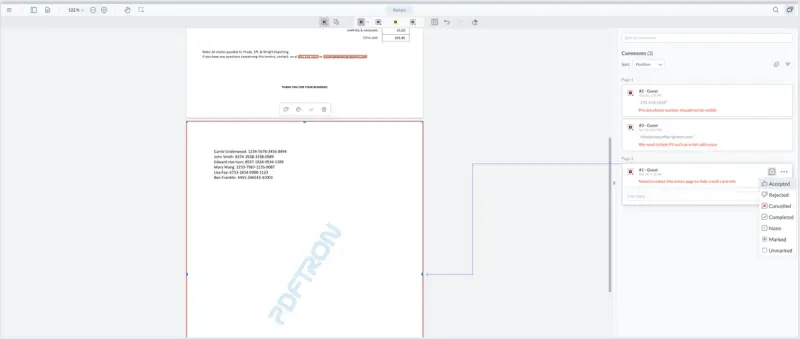
After users are done and marked/draft redactions are applied, all the document's underlying data is permanently removed, with redactions performed securely in the client application. The redacted file can then be saved and further processed; depending on your workflow, you may mark the initial case or request it as closed/completed.
As a final note, each step demonstrated above is fully configurable to your industry or unique workflow requirements; WebViewer comes with a developer-friendly UI. For example, they can add custom regex patterns to buttons so your users can highlight other repeated PII in documents at a click. Administrators can also leverage WebViewer's complete range of flexible user and role-based security permissions.
Wrap Up
In this post, we showcased how Appian’s low-code case management solution and Apryse’s WebViewer component come together to bring powerful, endless document capabilities within completely customizable document workflows, including redaction.
But we could only scratch the surface of what’s possible together. Explore the hundreds of other professional document features WebViewer offers in the online showcase.
And when you’re ready to get started, please check out the following:
- Apryse WebViewer component
- Download Apryse Connected System
- PDF Viewing and Editing in Appian Designer
Tags
appian
redaction
office

Chris Miljanovski
Manager, Content Marketing
Related Products
Apryse Appian Integration
Share this post


