How to Make FOIA Request and Redaction Workflows 100% Salesforce-Native, Efficient, and Safe
By Chris Miljanovski | 2021 Oct 13
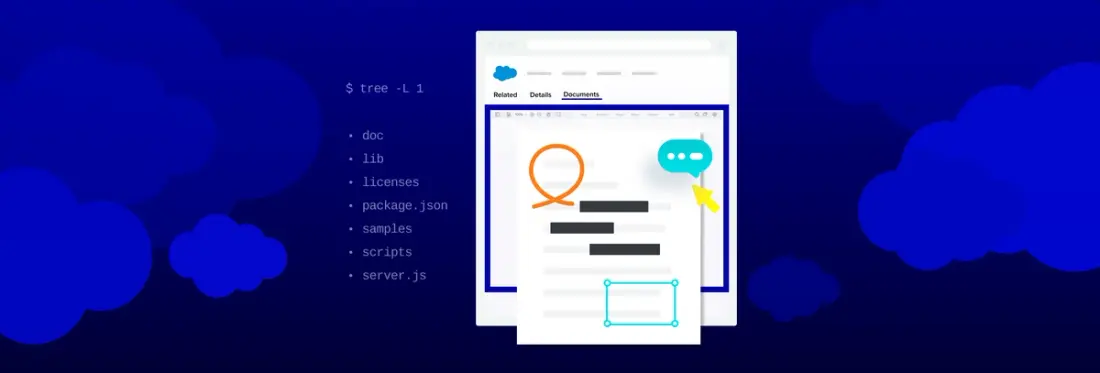
5 min
Tags
salesforce
redaction
When managing documents on Salesforce, it’s easy to pull, organize, and store them. Still, when it comes to interacting with the document, including editing or filling in information, there are gaps in the platform. This is why Apryse created a Salesforce-specific WebViewer.
If you’re looking to make a FOIA request (FOI request in Canada and the UK) and redact sensitive information, using this Lightning Web Component is an efficient and safe way to complete these tasks. It’s already being deployed across many federal and state-level governing bodies to speed up their redaction and FOIA request processing.
This blog explains how it works in WebViewer, so your document workflows are 100% Salesforce-native while ensuring private information remains safe.
You can learn all about our app development platform for Salesforce on our Salesforce page. Also, check out our most recent Dreamforce episode: How to Handle FOIA Requests Securely in Salesforce. We provide links for how to start redacting right in Salesforce at the end of this post!
Apryse Salesforce-Specific WebViewer
Apryse’s Lighting Web Component can be easily integrated and uploaded to your organization. It is part of Apryse’s Salesforce application development platform, used to create professional and complete document experiences in Salesforce that are fully customizable.
As a result, WebViewer plugs right in to look and feel like part of a Salesforce application, can be used in your workflows, and has a complete library of document features to drop into your viewer such as annotations, form filling, signing, document generation, collaboration, redaction, and much more.
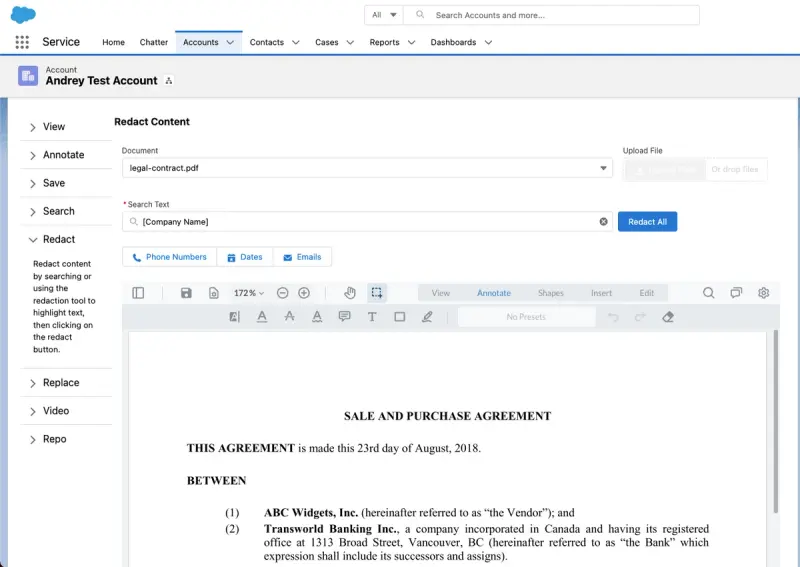
Apryse's WebViewer plugs right into your Salesforce application
If you have specific state or federal-level requirements, Salesforce developers will have complete freedom to customize how the WebViewer UI looks and feels, which will make the user experience more flexible.
Lastly, this component does not call out to any external servers. Document actions like redaction are performed—natively—and with professional accuracy and performance. Your data never leaves the Salesforce platform.
Typical Redaction Method: Converting to a Static Image
Today, the easiest way to redact information safely is to convert it into an image then blank out some of the pixels on top of the document. This means that the pixels were overridden instead of adding a new layer on top that can be easily removed.
While this method seems simple enough, there are drawbacks:
- The searchability of the document becomes lost
- It's harder to restore information underneath because the pixels were blanked out
Redacting Salesforce Record Attachments Professionally in WebViewer
Governments need a redactor that is flexible, easy to use, and safe, in that it edits and permanently destroys text, images, and parts of images marked for redaction so redactions, once applied, are permanent. At the same time, such a tool should preserve text searchability and selection in the output document, so redacted documents are more useful to recipients.
The way Apryse approaches redaction in WebViewer is straightforward. You have control over the data folder, to ensure data does not go outside the web component and will remain within Salesforce. Documents can also be opened from the Salesforce attachments directly, as well as from other data sources like Amazon or Azure.
After the user opens a document in WebViewer, they can provide coordinates of the information they want to redact manually: by highlighting the text or by drawing a region.
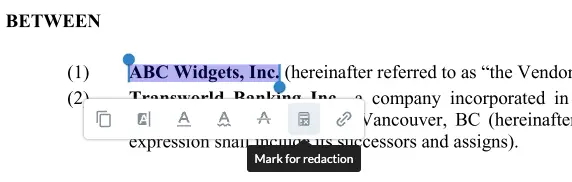
Areas marked for redaction with redaction annotations
Redaction marks can be kept safely in draft mode until the user clicks 'apply redaction,' then an inspection is done at a low level of all the different elements that are present under the redaction annotation. This could include text, image elements, or other hidden details that could contain sensitive information that may not be visible. After this inspection, everything under those coordinates is removed completely without touching the rest of the document, so the searchability of the document is preserved.
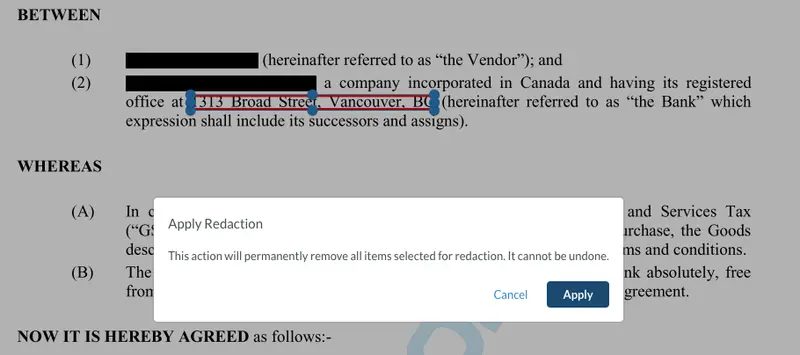
Apryse’s precise redactor removes hidden content while preserving document searchability
Once the redaction is applied, it can no longer be reversed, as the underlying text, images, and parts of images are permanently destroyed in the file. You can then do anything you would do with a file in a browser: save a new redacted copy of the document locally, as a Salesforce record attachment, to an external storage provider, or for any other use case that requires a file blob such as emailing out.
Redaction Templates and Search Automation
WebViewer makes it easy to search text in a document, which allows you to speed up proofreading for specific details, like personally identifiable information (PII). If you’re looking for an SSN, a home address, or a telephone number, for example, it'll be easy to find.
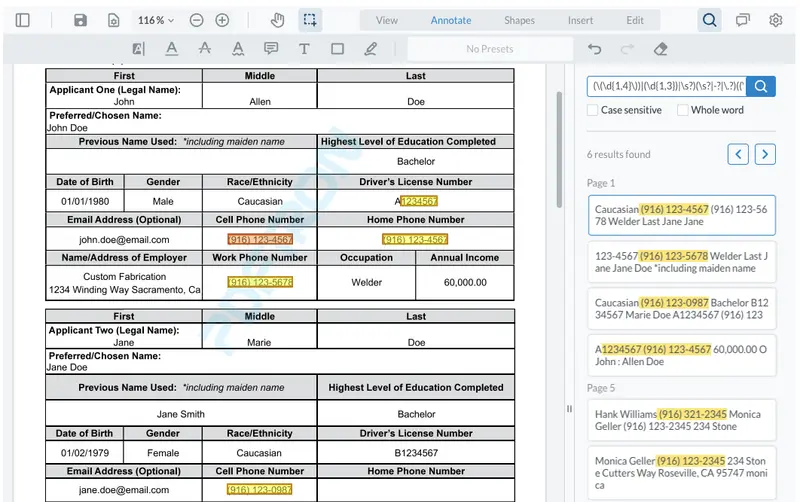
Automated search capabilities speed up redaction of personally identifiable information
You can automate removal of specific information, by having WebViewer programmatically pre-search and create placeholder allocations for keywords, strings or patterns, like phone numbers or dates of birth.
Coming soon: UI buttons to let users identify common expressions, such as phone numbers, with a click.
Safety First
Next, when it comes to sharing sensitive information, you want to ensure your team has the tools and knowledge to control the flow of data altogether. This includes the information inside of documents, as well as the physical files themselves. WebViewer’s client-side capabilities simplify adding redaction from a security standpoint, as files can be interacted with and edited locally in the Salesforce-specific Lightning Web Component without transmission of unencrypted sensitive data over a network.
Full Support for Review and Approval
In addition, many redaction workflows require oversight, including rounds of review and approval, before the redactions in draft mode can be permanently applied, and the redacted document is ready for release.
As it happens, WebViewer also supports easy sharing of draft redaction marks, as well as user communication on their documents and redaction marks with their comments, replies to comments, and other markups, all while safeguarding sensitive information in the original underlying file. WebViewer comes out of the box with several pre-built collaboration modules. In addition to a full range of comment and discussion features, these support granular user permissions, to control who can modify what and when, and customizable annotation states, such as Accepted, Rejected, Cancelled, Completed, and None.
Wrap Up
If you’re looking to learn more about our Salesforce-native redaction tool and how you can get started, check out our Salesforce solution page or reach out to one of our product specialists.
Salesforce developers can get started today with WebViewer and Salesforce simply by cloning our sample LWC project. Once you’ve done that, just download WebViewer. And for further developer get-started steps and resources, visit our blog: How to View, Annotate, Edit, and Redact a Salesforce Record Attachment File.
Tags
salesforce
redaction

Chris Miljanovski
Content Marketing Manager
Related Products
Apryse for Salesforce
Share this post


