Spot the Difference — New Comparisons for Documents
By Andrey Safonov | 2022 Sep 29
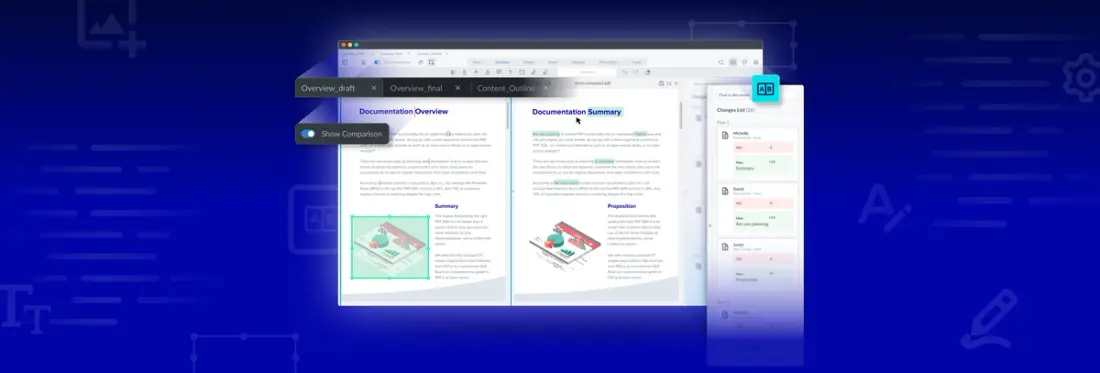
3 min
Tags
sdk
release
compare
web
You’ve got two different versions of a PDF, a contract in DOCX, or two images – and you would like to make quick comparisons in the same application, as part of a legal review, analysis, or compliance process.
Well, viewing and comparing documents and images is now more flexible, saving organizations valuable time. WebViewer 8.9 introduces two powerful, new view modes for any web application.
A new side-by-side mode makes it easy to juxtapose any combination of two PDFs, MS Office files, and images. The new multi-tab mode lets you load multiple files in multiple tabs simultaneously, with only one instance of WebViewer.
Try out these new JS viewing in our showcase document comparison demos, or check out our YouTube video.
Side-by-Side Mode Enables Easy Comparison and Viewing
Working with multiple versions of the same text-based documents is a chore. It is challenging to see what changed between versions and whether comments from reviews were addressed.
WebViewer’s new side-by-side mode lets you compare and reference any two documents and images, and it comes with additional key features to help users find changes quickly, so they can complete reviews faster and with confidence that they didn’t miss a change.
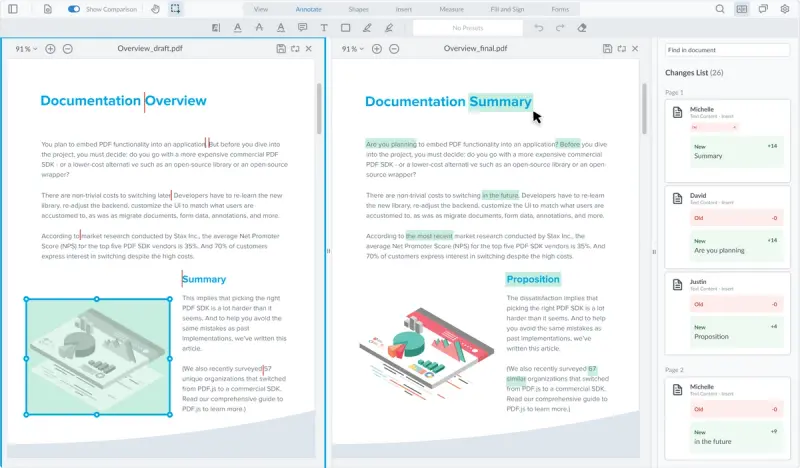
Fast, Side-by-Side Text Comparison
Textual comparison is intuitive with WebViewer’s semantic comparison, which automatically highlights text differences by words rather than by single characters, as is the case with traditional character-by-character comparison. Highlighted words and sentences let you instantly identify differences. Also, you don’t have to reconstruct words like you do with character highlights.
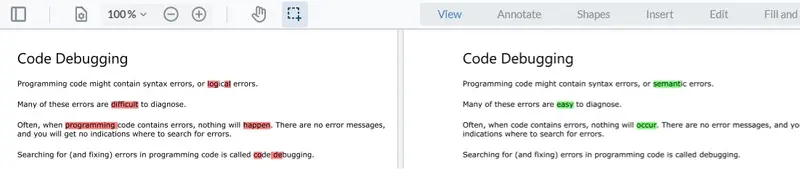
Quickly identify text differences by the words, not just by single characters
Not sure about the reason for a specific change? Review associated comments in the notes panel for each document.
Discover more about semantic comparison and how it differs from character-by-character comparison in our blog.
Synchronized Scrolling
The side-by-side mode makes reviewing easier with synchronized scrolling. Simply align the pages and synchronize the scroll. The synchronized scroll is handy if examining two versions of the same document, and you added or removed pages and want to "lock" the side-by-side view to simplify inline text comparison.
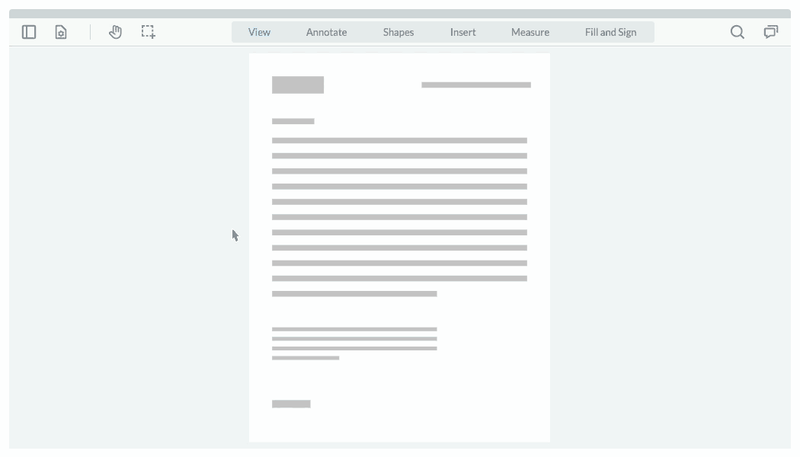
Identify text differences by the words, not just by single characters
Multi-Tab Mode for Effective Viewing
Lastly, let’s say you want to open multiple documents simultaneously, just as in any internet browser, with multiple tabs open simultaneously. You’ll be happy to know that WebViewer 8.9 introduces multi-tab support. This was a popular request from customers who resorted to using several WebViewer instances.
The new multi-tab mode opens one WebViewer instance only, sharing rendering resources efficiently. You can preload WebViewer with multiple open files programmatically – or open new tabs as required.
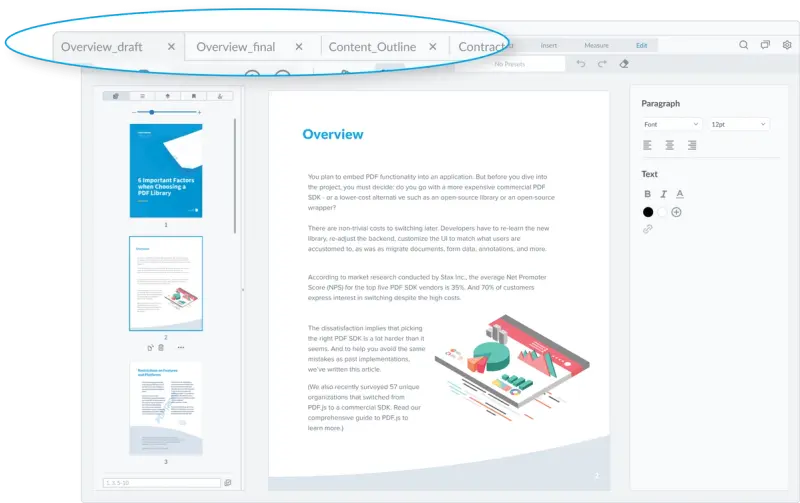
Synchronized scroll makes textual comparisons and referencing smoother.
Multi-tab supports all the functionality you expect to see in the single document view, including annotations, searching, and page manipulation.
Check out this guide on how to enable multi-tab mode for your users, or watch our YouTube video.
Discover How Apryse Tools Can Seamlessly Convert PDFs to HTML
Next Steps
You don’t need a demo key to try the new view modes and comparisons. Start your trial today by checking out this guide and learn more in WebViewer's text compare documentation.
Tags
sdk
release
compare
web
Related Products
Share this post



