Unlock Native Document Viewing and Editing in Appian with Apryse WebViewer
By Ian Morris | 2023 Sep 16

4 min
Tags
appian
apryse webviewer
apryse webviewer
Introduction
Appian is a leading low-code automation platform which empowers organizations to streamline their business processes and workflows. While Appian excels in managing data and processes, there are times when users need to view and edit documents directly within the platform. That’s why we partnered with Appian to create the Apryse WebViewer component plugin for high-quality document viewing and editing directly within the Appian platform.
In fact, WebViewer can provide a completely integrated document workflow, including digital signing, secure redaction, and more. For this article though, we will focus on viewing and editing documents natively in Appian. To explore the full range of functionality, see our dedicated Appian page.
Learn more about Apryse's PDF and DOCX editor functionality.
The Power of In-Platform Document Handling
Efficient document management is often critical in business processes, from reviewing contracts to collaborating on reports. Here are some reasons why integrating WebViewer for document viewing and editing directly into your Appian applications can be a game-changer:
Streamlined and Secure Workflows
Users can securely access, review, and edit documents solution free from server-side dependencies and without leaving the Appian platform, reducing the need for context-switching and improving productivity.
Enhanced Collaboration
Teams can collaborate on documents within the same interface, fostering better communication and speeding up decision-making processes.
Improved Compliance
By managing documents within the Appian environment, organizations can enforce compliance policies and maintain a secure document repository.
Viewing and Editing Documents
WebViewer supports opening and editing PDF and PDF/A documents, including text editing, styling, and image manipulation. Our advanced PDF text editing feature even includes reflowing text automatically, something that is traditionally difficult for PDF documents. Try it out for yourself!
You can also view and collaborate on DOCX, XLSX, and PPTX documents. Searching and highlighting text, applying mark-ups, and adding rich annotations to documents are all supported.
A recent addition is the native creation and editing of DOCX files in Appian. You can apply text styling, change fonts and adjust font sizes, and use bulleted and numbered lists in Word documents.
Note that no MS Office software or licenses are required – everything is achieved in-browser without ever leaving the Appian environment.
Leveraging ApryseWebViewer in Appian
First, you’ll need to integrate WebViewer into your Appian environment. To install WebViewer in Appian you’ll need to install both of the following plugins from the Appian App Market:
- Apryse WebViewer Component – the UI and processing library.
- Apryse WebViewer Connected System – to enable opening and saving documents directly from Appian.
We have comprehensive documentation on getting started with a free trial, or you can watch our recent webinar which walks you through the steps of deploying and configuring the components.
Your free trial includes unlimited trial usage and support from solution engineers. When your evaluation is done, you can purchase a license key to remove the watermark from all documents and deploy to a production environment.
Opening Documents in Appian
The WebViewer offers multiple options for opening files:
To open documents directly from Appian you can pass a file id of a stored document using appian Doc Id. You can either pass a single file id, or a list of ids. When passing a list, all files will be merged into one document in the sequence of the file list.
You can pass a URL to the actual file using url. Note that you will require access to the file, and your Appian environment may need to be added to the CORS (Cross-Origin Resource Sharing) allowlist of the externally hosted file.
You can also use the hamburger/sandwich menu at the top left of the WebViewer UI to select a local file and open it in the viewer inside of Appian. Note that if the Open File option is not visible in the menu the filepicker will need to be enabled in your UI customization options.
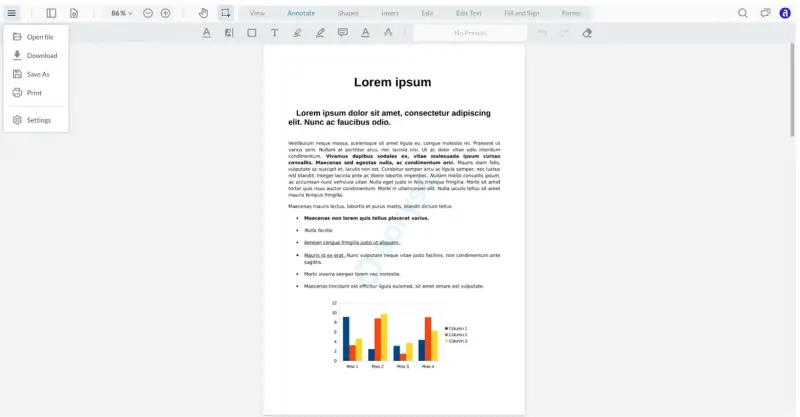
Accessing WebViewer’s hamburger/sandwich menu within the Appian environment
Saving Documents in Appian
Similarly, the WebViewer provides you with multiple options to save documents:
From the Appian menu at the top right of the Appian UI you can use the Save button to save changes to a new document, or the Save as.. button save the document as a new file. You can rename the file in the modal that pops up.
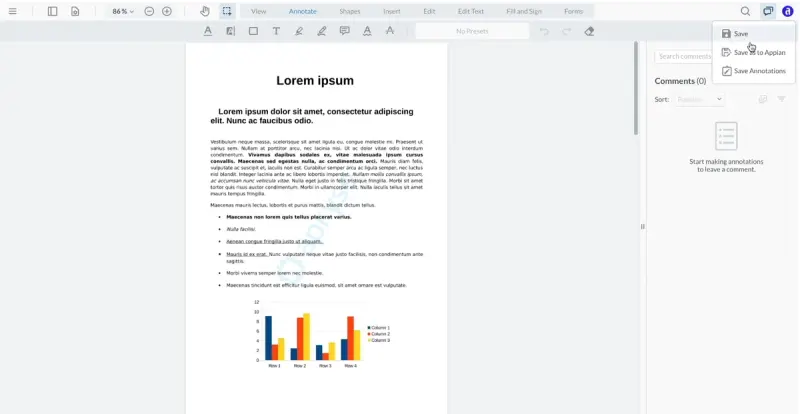
Saving a document within the Appian environment
To extract pages from a document, you can open the Left Panel in the WebViewer and select the pages you want to extract.
If you want to save to your local computer, you can use the hamburger/sandwich menu at the top left of the WebViewer to download the document.
Out-of-the-Box or Fully Customizable User Interface
It's important to note that the WebViewer experience in Appian is highly customizable, and you can easily adjust the UI to align with your requirements in the Appian Designer’s low and no code environment. You can add/remove buttons, change styling, and enable/disable functionalities, all without writing a single line of code, by configuring the WebViewer’s component plugin parameters. Alternatively, you can take full control of the user experience by directly editing the UI’s source code.
The knowledge you gain by configuring WebViewer in the Appian environment can also be transferred to other WebViewer implementations. You can experiment with just how much UI customization is available in the Apryse WebViewer Showcase. Start with the toolbar customization feature for just one example of what is possible.
Conclusion
Integrating Apryse WebViewer into your Appian applications unlocks the power of native document viewing and editing within the platform. This enhances productivity, collaboration, version control, and compliance while providing a seamless user experience. By taking advantage of the Apryse WebViewer’s exceptional usability and functionality, you can empower your organization to manage documents effectively and efficiently within the Appian ecosystem.
Don’t forget you can check out the Apryse Showcase to experience WebViewer’s best-in-class document rendering, editing, conversion, and manipulation features. If you’re ready to purchase a license, use our Contact Sales form, and if you have any further questions, you can visit our Discord to chat with us.
Tags
appian
apryse webviewer
apryse webviewer

Ian Morris
Technical Writer
Share this post


