How to Add a PDF Viewer to Your App Using Swift and PDFKit
By David Luco | 2018 Oct 24
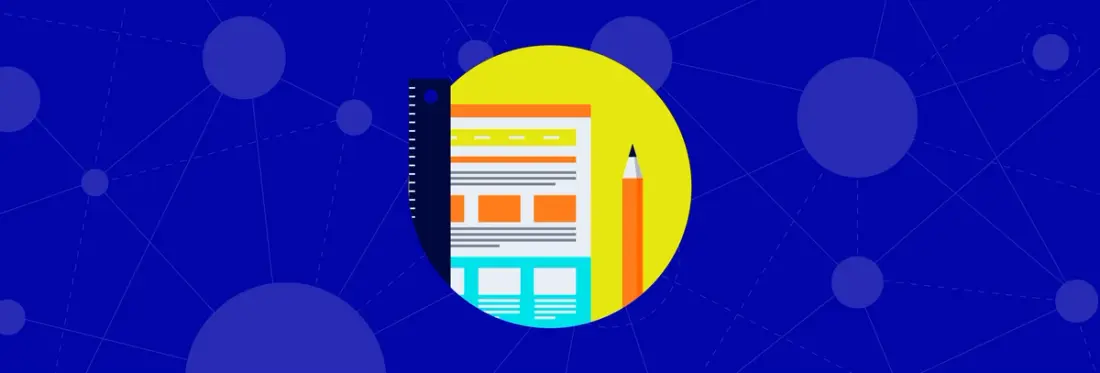
3 min
Tags
tutorial
swift
view
open source
iOS
In this article, we describe how to add a PDF viewer to your iOS app using a Swift PDF library with PDFKit, Apple's built-in PDF SDK introduced in iOS 11.
PDFKit uses an app to make PDFs. The PDFKit framework has been available in AppKit since macOS 10.4 but was a private framework on iOS used in the iBooks and Mail apps. However, the Core Graphics framework for iOS provides basic PDF handling without any UI. Using the Core Graphics PDF API directly to create a PDF viewer requires a lot of work, so knowing how to select a PDF file in iOS Swift saves a large amount of time.
Step 1 - Import the Module
In your iOS Swift PDF framework project where you want to display a PDF, usually in a UIViewController subclass, import the PDFKit module at the top of the Swift file:
import PDFKit
This will make the PDFKit framework available for use in the Swift file.
Step 2 - Implement the Swift PDF Viewer
To generate or display a PDF document, a PDFView is created and added to the view controller's view hierarchy. In the following sample, the UIViewController.viewDidLoad() method is used to set up the PDFView and load a PDF document from the app bundle:
In the sample above, the PDFView is set to fill the entire view controller and automatically scale its content to fit the available space. The "Sample.pdf" file is loaded from the app's bundled resources, but it is also possible to use other URL sources or a Data object.

PDFKit viewer.
As you can see from the preview, the PDF document is displayed but there are no controls to add annotations, search for text, etc.
Apple's PDFKit framework is an easy way to add a basic PDF viewer, but if you need more robust functionality, like annotation creation and editing, real-time collaboration, form filling, text search, page manipulation, or others, you would have to implement those features yourself. Also beware that PDFKit's rendering engine only works well if your documents are simple and you can afford to have some rendering inconsistencies or failures.
For more robust functionality and reliable rendering, Apryse has an iOS PDF SDK that includes some of the following features:
- Create PDF document
- Annotation example, creation and editing
- Form filling
- Text search
- Page manipulation
- Customizable UI controls
- Multi-tabbed PDF viewing
- Reflow
- Night and custom viewing modes
- And many more
Apryse for iOS not only supports PDF documents but also other formats including .docx, .doc, .pptx, .xlsx, Markdown, and various image formats.
Working in a web application? Check out our comprehensive guide on WebViewer.
Adding a PDF Viewer with Apryse
To show a PDF with our iOS PDF Library, simply select an integration or framework to get your iOS application started.
The Apryse PTDocumentViewController is a full-featured PDF viewer that can be added to your app with a few lines of code. In the following sample, a PTDocumentViewController is shown from a UIViewController subclass's viewDidAppear(_:) method:
In the sample above, a PTDocumentViewController is created and added to a UINavigationController that supplies the navigation bar. The sample document is loaded from the app bundle, but the PTDocumentViewController class can also open files from other locations.
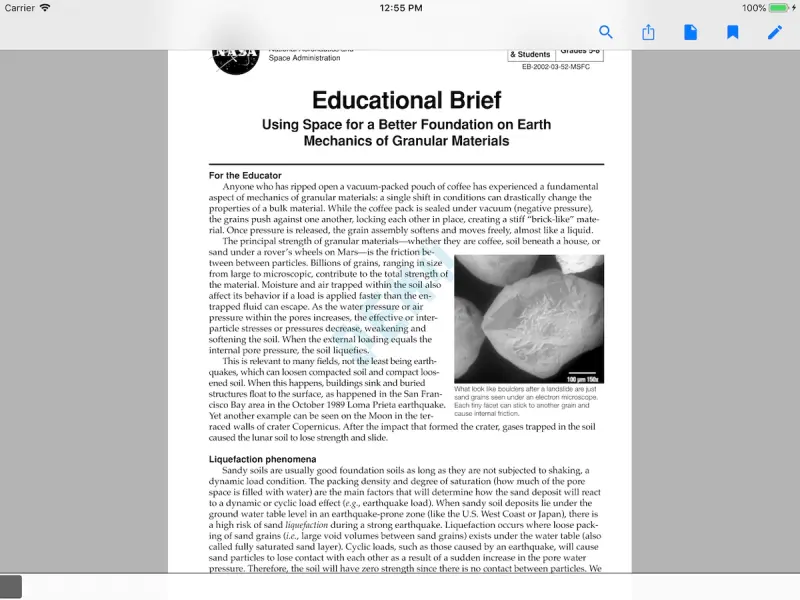
Apryse viewer
View the API documentation for the PTDocumentViewController class.
Conclusion
Using Apple's PDFKit framework to add a Swift PDF reader to your app is simple, but if you want more advanced features and need rock-solid rendering and support, then PDFKit's simplicity becomes a liability. Apryse has hundreds of features, supports 30+ file formats, has a proven built-in rendering engine, and is just as simple to integrate.
You can view and download the full source code for adding a Swift PDF viewer.
If you have any questions about integrating Apryse into your project, please feel free to contact us and we'll be more than happy to help!
Tags
tutorial
swift
view
open source
iOS

David Luco
Related Products
Share this post


