Enhancing Audit Readiness in Salesforce with Apryse SDK for Content Proofing
By Isaac Maw | 2025 Aug 27
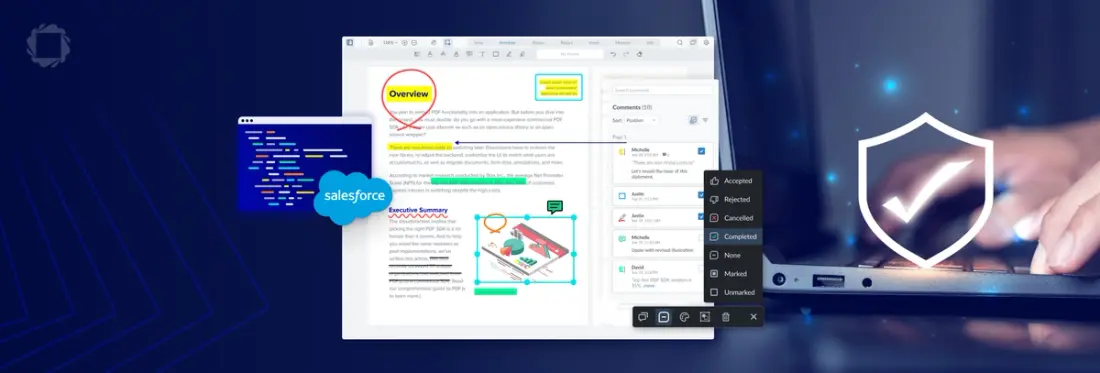
4 min
Tags
salesforce
compliance
Summary: Reviewing and approving sensitive documents for Salesforce can be messy, time-consuming, and risky. Apryse WebViewer brings everything in-platform—streamlining collaboration, ensuring compliance, and keeping your audit trails clean.
Last updated on: August 27, 2025
Editing, proofing and approving important and sensitive documents is an essential set of workflows for business professionals using Salesforce, and there are a wide variety of ways to provide this capability, from disconnected Saas apps, file sharing via email and collaboration via virtual meetings, to solutions that are directly integrated with the Salesforce platform. However, IT professionals know that ignoring security and compliance considerations when planning these document workflows is playing with fire.
An error in a contract, a fuzzy audit trail or a skipped sign-off in an approval process can lead to disaster for individuals and the business as a whole, including data breaches, regulatory penalties, and lost business.
That’s why we built the Apryse WebViewer Integration for Salesforce. Not only does this document SDK improve productivity by keeping all your documents accessible and editable directly within the Salesforce platform, it also helps reduce security and compliance concerns by giving administrators control over permissions while keeping all documents in one place.
The Challenge of Content Proofing for Sales
What if you could review, annotate, and approve documents—without ever leaving Salesforce? For users working with sales documents such as contracts, proposals, procurement questionnaires or quotes, navigating review processes is a challenge. Manual processes are time-consuming and error-prone, and require users to switch between multiple tools for annotations, editing and collaboration.
Both internally and for compliance with industry regulations and standards, version control and audit trail are required for sales documents. When versions and data are lost, compliance is put at risk.
Simplify Reviews and Approvals with Apryse WebViewer
What makes Apryse WebViewer the best choice for Salesforce document collaboration? Apryse WebViewer is a Salesforce-native Lightning Web Component that is drag-and-droppable onto any page layout and plugs right into any Salesforce application. The LWC streamlines the review and approval process, so you can enjoy easy sign-offs, and let your users annotate or comment right in the document, helping to make feedback clearer.
This Lightning component uses native and secure Salesforce files, which means no more third-party drives and shared accounts. WebViewer supports all popular image and document formats natively, including PDF, PowerPoint, Word, and Excel. And with its developer-friendly UI, the solution is fully customizable to your workflow and thus is industry agnostic to any specific requirements.
To learn more about the Apryse Webviewer Salesforce Integration and all its features and benefits, get the eBook.
Annotate and Comment Right in Documents
This LWC makes it easier than ever to manage all your content reviews in one location. With WebViewer, you’re able to keep track of crucial conversations, saving precious time by automating tasks like follow-ups on feedback or sharing content.
You’re also able to annotate and comment right in the document, eliminating the need for back-and-forth emails. All stakeholders have access to the document where they can manage revisions and make and review comments side by side. This removes any uncertainty and makes live collaboration flow better, unlike when feedback is dispersed across multiple tools.
Integrate into Salesforce’s Out-of-the-Box Features for Responsive Conversations
You can use the LWC in your Salesforce workflows by integrating into WebViewer comments and mentions API and connecting them to Chatter API for an end-to-end view of the approval process while leveraging Salesforce’s notifications. The solution also allows you to hook into Apryse mentions API to add your Salesforce users in WebViewer and provides APIs that can be used to capture mentions in the notes panel. These mentions trigger an event that we can hook into to customize the notification and approval process using the Apex Messaging class for emails or other methods.
Live Reviews and Collaboration in Salesforce
Can your current workflow pass an audit without extra effort? All conversation elements, such as mentions, comments or replies, are stored in the document in XFDF format. We can leverage a custom Salesforce object to store these XFDF strings and poll for them regularly to get live updates. An example of this flow is to initiate a SOQL query on an interval from WebViewer, which will regularly fetch new annotations related to the current document. These frequent updates allow users to create a live or ‘live’ collaboration experience on documents within Salesforce.
User Permissions and Annotation States
Next, to control conversations, WebViewer comes with several built-in collaboration functions. These enable professional reviews via granular user permissions, to control who can modify what annotations and when. It also includes customizable annotation states, such as Accepted, Rejected, Canceled, Completed, and None, to drive approvals forward. We can use permission sets with custom permissions to allow Salesforce admins to fine-tune which users can change annotation states and approve document changes.
Further Draw and Markup Support
Apryse LWC brings other out-of-the-box features like precise image commenting technology. All stakeholders involved can place comments and annotations directly on different types of images, including JPEG, PNG, and more advanced formats like DICOM and Illustrator, along with documents, to quickly gather feedback. Each piece of feedback then turns into a task for the file owner. Additionally, having a 360-degree view of the document helps uncover what has been approved and provides a view into every interaction and follow-up with notifications.
Semantic Text Comparison of Documents
If you want to deploy a set of changes, you can use semantic text comparison and use the search bar to look for files you have access to. Once you’ve selected two files, click “Compare” and the files will load up side by side in WebViewer with the highlighted differences for users to verify at a glance.
Wrap Up
Apryse WebViewer built right into Salesforce adds flexible capabilities for multiple users to review, approve, comment and collaborate on any document or video to create more streamlined proofing workflows in any Salesforce application, for security and compliance.
Next Steps
If you're looking to learn more about our digital content proofing Salesforce-native tool and how to get started, check out our Salesforce solution page or reach out to one of our product specialists.
Salesforce developers can get started today with WebViewer and Salesforce simply by cloning our sample LWC project. Once you’ve done that, just download WebViewer.
Tags
salesforce
compliance

Isaac Maw
Technical Content Creator
Share this post


