Creating Text Link Annotations with WebViewer
By Garry Klooesterman | 2025 Oct 02
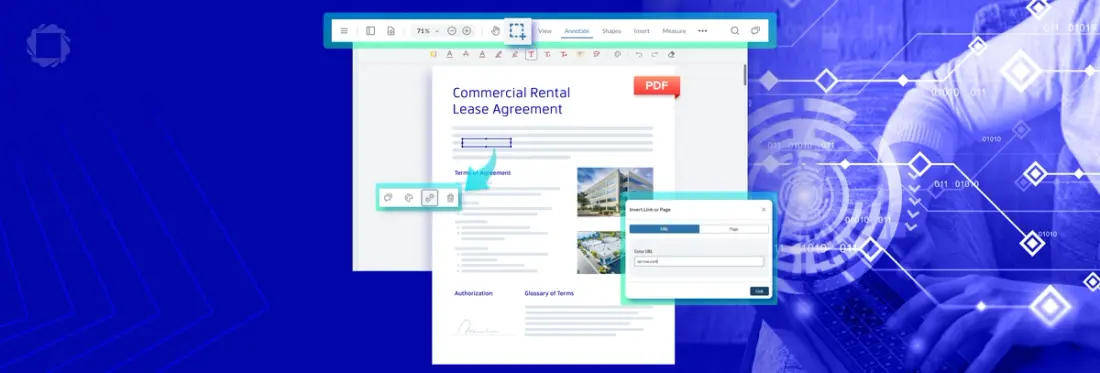
5 min
Tags
annotation
webviewer
Summary: Creating text link annotations within a document is a powerful way to make static content dynamic and interactive. This blog will discuss how to create text link annotations in Apryse WebViewer and look at use cases in various industries.
Introduction
Digital collaboration is a necessity in today’s business. Users need to interact with content, extract meaningful context, and connect various pieces of information seamlessly. While standard PDF annotations like highlights and sticky notes are essential for review and comments, making them dynamic adds a whole new level of collaboration.
Adding links to annotations allows developers to make any annotation clickable, transforming a simple text highlight or sticky note into a link that can direct a user to an external URL or an internal page within the document. In this blog, we’ll look at how to create text link annotations using Apryse WebViewer, various use cases for link annotations, and cover some commonly asked questions.
How Do I Create Link Annotations?
In WebViewer, adding a hyperlink to any annotation such as a highlight or a sticky note is done by grouping a dedicated link annotation with the target annotation.
How do I add hyperlinks using the WebViewer UI?
You can easily add annotation links through the intuitive WebViewer UI using the following procedure.
1. Create an annotation such as text highlight or a sticky note.
Note: If you want to add a link to an existing annotation, you can skip this step.
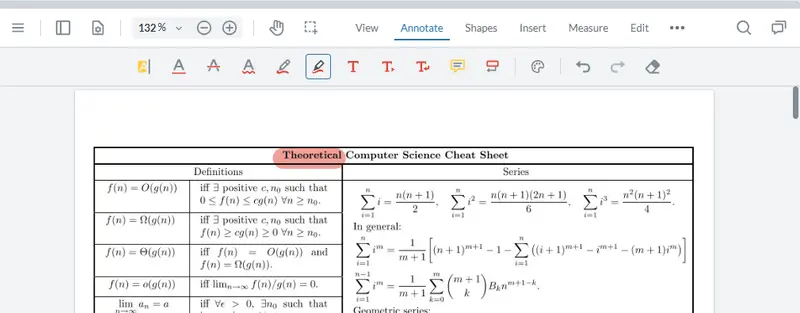
Figure 1: Create an annotation.
2. Click the Select icon.

Figure 2: Click the Select icon.
3. Click the annotation.
Note: A tool bar will open.
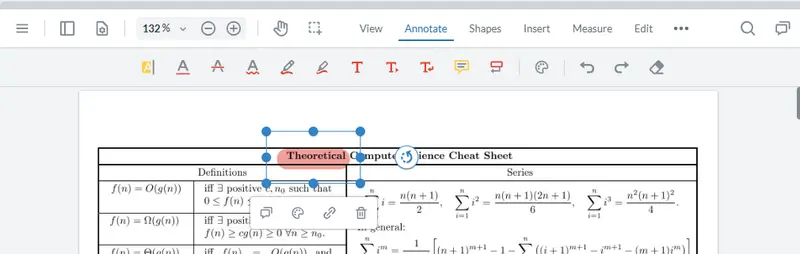
Figure 3: Click the annotation.
4. Click the Link icon to open the Insert Link or Page panel.
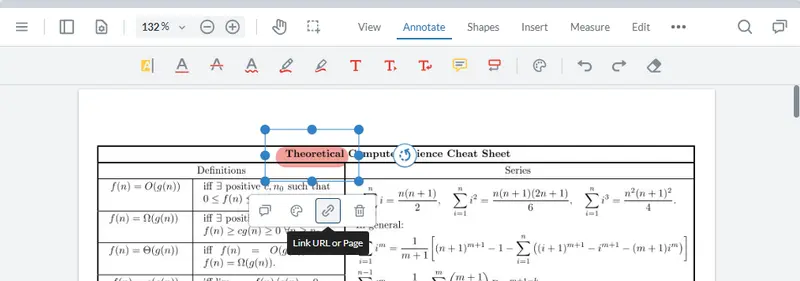
Figure 4: Click the Link icon to open the Insert Link or Page panel.
5. Select URL or Page.
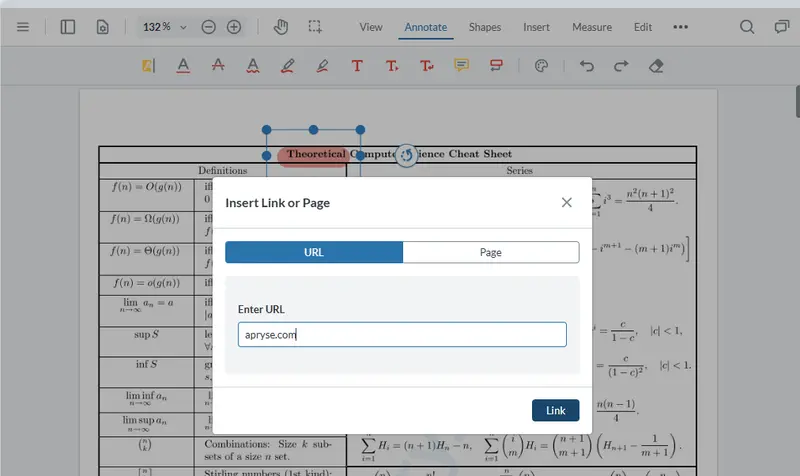
Figure 5: Select URL or Page and fill in the appropriate field.
6. Add the URL or page number in the respective field.
7. Click Link.
And that’s it. You’ve just added a link to an annotation.
How do I add hyperlinks programmatically?
Developers can integrate this feature directly into custom workflows using JavaScript. See the following documentation for more details and code samples.
Use Cases
Linking annotations transforms standard document review workflows into dynamic, evidence-based processes. Let’s look at a few use cases.
Academic or Legal Research
Problem: Researchers need to track, verify, and cite original source material quickly. A highlighted quote in a document often requires flipping through pages or opening separate files to find the full citation.
Solution: Researchers can highlight direct quotes in research papers, court documents, or evidence bundles. They then add a link to the highlight annotation that links directly to a full bibliographic citation creating a direct path from the quote to its source, streamlining fact-checking and referencing.
Corporate Reports & Reviews
Problem: Financial analysts and auditors reviewing corporate reports must ensure every figure and statement is traceable to its original, auditable source such as a spreadsheet, contract, or ledger entry.
Solution: Teams can highlight key passages or figures in financial reports or audits. The sticky note can contain a summary of the source, while the attached link annotation takes the user directly to the reference source material, internal document repository, or a specific page in a multi-volume appendix. This reduces review time and ensures a clear, auditable trail for every claim.
Collaborative Editing and Policy Drafting
Problem: When teams collaborate on a new policy, technical documentation, or journalistic piece, they often need to mark content that requires external verification or is contingent on other documents.
Solution: Developers can empower their users to highlight important passages and attach a link directly to the annotation that points to a live working document or a relevant section of a policy document. This enables teams to mark a section for review and provide the verifier with a one-click link to the required external evidence or standard.
Training & Education
Problem: Educators want to make learning materials interactive and provide supplementary context without overloading the main text.
Solution: Teachers can highlight important passages in textbooks or PDF study guides. They can then add a link annotation that directs students to recommended external readings, a supplementary video lecture, or an interactive quiz related to the topic. This transforms a static textbook into a personalized, multimedia learning resource.
FAQ
Can I link any type of annotation, or only highlights?
You can link any type of annotation supported by WebViewer, including Text Highlights, Sticky Notes (Comments), Text Underlines, and even geometric shapes like circles or boxes. The link is applied by grouping a separate link annotation object with a visual markup.
Is the link visible on the document?
No. The link annotation object itself is typically not visible. Clicking the target annotation triggers the action to open the URL or page.
Does this require any server-side processing?
No. WebViewer is a client-side document processing API. All the link annotation functionality, including the creation, parsing, and action of the link annotations, is handled entirely within the user's browser, ensuring data security and performance.
What happens to the links when I export or download the PDF?
When the document is saved and downloaded, the link annotations are embedded into the PDF.
Conclusion
Being able to attach links to static annotations is a great way to enhance the document review process. By using WebViewer’s text link annotation capabilities, developers can enable users to go beyond simple commenting. From enhancing a training manual with links to supplemental videos, to connecting an audit finding to a source ledger, linking annotations accelerates workflow, helps verify the data, and delivers a powerful user experience directly within your application.
Try it out for yourself with our live demo or get started now.
You can also contact our sales team for any questions and for support and discussions, check out our Discord community.
Tags
annotation
webviewer

Garry Klooesterman
Senior Technical Content Creator
Share this post


