VIDEO: Customizing Annotation Authors
By Roger Dunham | 2024 Sep 13
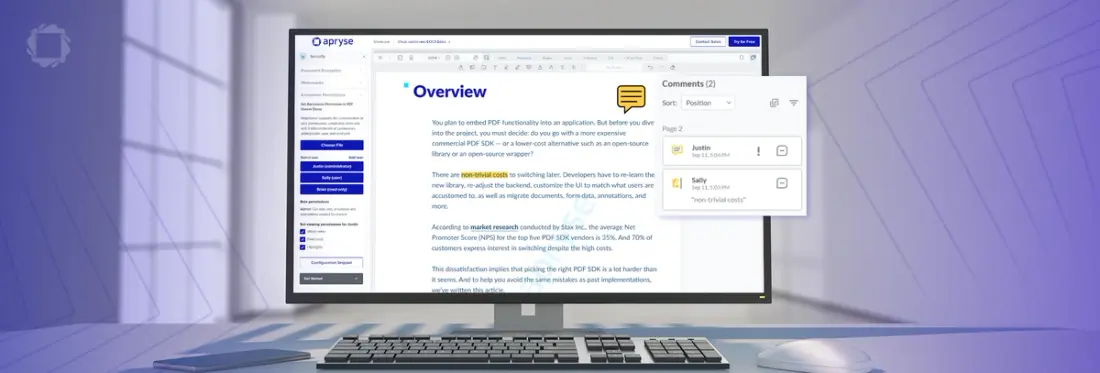
2 min
Tags
annotation
webviewer
Summary: Experience multi-author annotations at the Apryse Showcase, where teams can collaboratively add and track ideas in the same document, enabling seamless collaboration by identifying who contributed to each annotation.
Being able to add annotations to a document is excellent. Even better is being able to see who created the annotation, allowing teams to work collaboratively and incorporate ideas from multiple people into the same document.
Apryse WebViewer allows you to do exactly that, showing you the name of the person who created an annotation and its contents.
If you’re more visual, the video tutorial above shows you how to set up using an ID when creating annotations, how to map the IDs to display names, and how you can export the PDF, including either the ID or the display name, depending on your requirements.
If you enjoy learning by reading, continue on! And for an even more in-depth look at customizing multi-author annotation, we have a detailed guide as well.
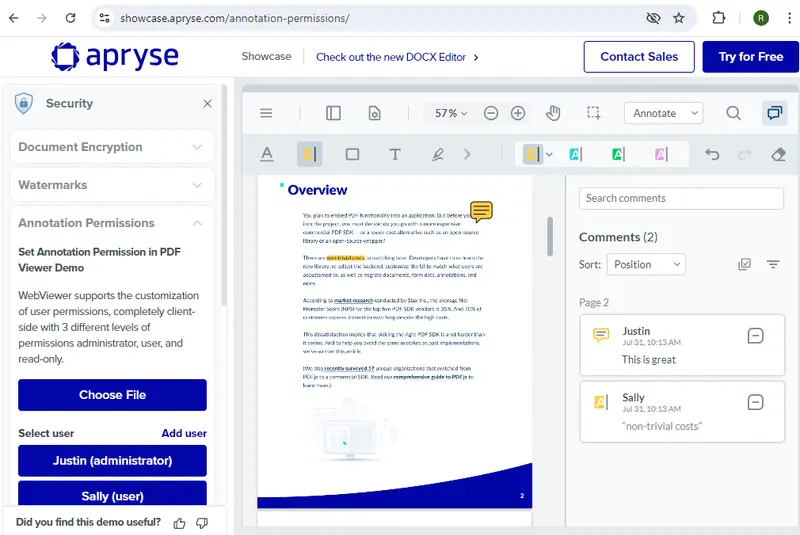
Figure 1 - An example of annotation showing the associated authors.
Why not see how annotations can be created by different authors at the Apryse Showcase?
On occasion, it may be more useful to have annotations identified by user ID (coming from a log-in mechanism) than their name. Doing this provides a way to distinguish between team members with the same name and offers a way to identify that a user didn’t change even if their name did (whether because of marriage, divorce, or any other reason).
Unfortunately, IDs are not inherently easy to understand, leading to questions such as “Who is user 4301?” Apryse has a solution to that: mapping from the user ID to their name (though it could be extended to provide a way to customize annotation authors by including their title, department, or any other attribute if that fits your use case).
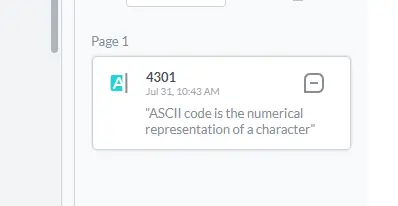
Figure 2 - IDs are great for uniqueness, but are not as intuitive as user names.
Behind the scenes, your log-in mechanism will already have a link between the user, their name and an ID. WebViewer can leverage that information and dynamically replace the ID with a Display Author when the PDF is viewed. That way you get the best of both worlds – it’s easy to understand who the user is, and any changes in the underlying mapping will automatically be reflected in the PDF.
Unfortunately, this mapping is not available in other (dare we say ‘lesser’) PDF viewers. If you need to export the PDF for use in such a viewer, then we have you covered, you can export the PDF and permanently convert the IDs into display author. When the PDF is viewed in Adobe Acrobat, for example, you can see the name of the author who created the annotation, but you will have lost the ability to update the name should there ever be a need to do so.
Conclusion
Apryse WebViewer is a superb, and flexible, tool when adding annotations to PDFs, but that is only a tiny part of what it can do. In fact, WebViewer lets you perform dozens of other document-processing operations, including redaction within PDFs, measurement, editing PDF content, and many, many more.
Why not check out the Apryse documentation and get straight into using WebViewer, and the Apryse SDK which powers its functionality, to help to solve your business problems? If you run into any issues, then reach out to us on Discord and our Solution Engineers will be happy to help.
Tags
annotation
webviewer

Roger Dunham
Share this post


