View & Create PDF/UA Tagged Files with Apryse SDK
By Johan Johansson | 2018 Sep 17
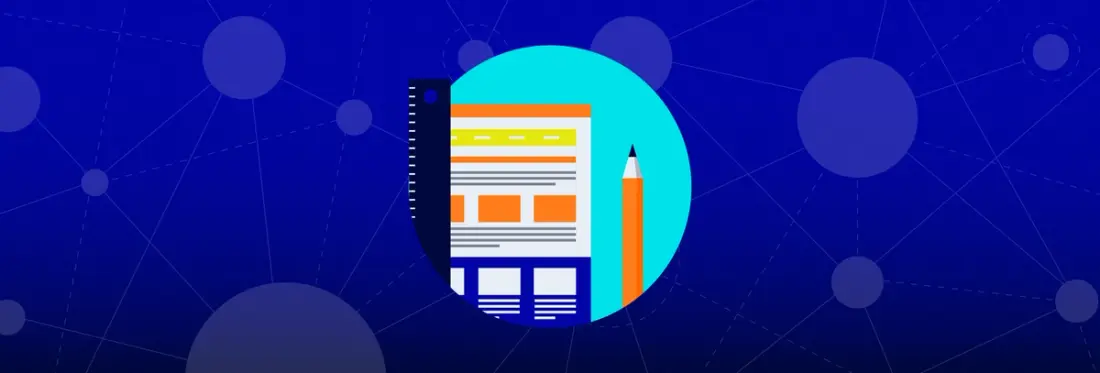
2 min
Tags
view
generation
PDF is an immensely popular format. But for many years, its “Achilles heel” has been lack of meaningful semantic information, identifying tables, paragraphs, headers and footers—and specifying in what order they should appear. Without this information, PDF content becomes stagnant or ‘trapped’. And that poses a huge challenge for Accessibility Technologies, like text-to-speech readers.
These technologies cannot translate conventional PDF—excluding millions from enjoying one of the world’s most prevalent document formats.
Thankfully, PDF tagging, standardized according to PDF/Universal Accessibility (PDF/UA) requirements, is changing the game. At Apryse, we’re engaged with media and accessibility technology providers to develop new PDF tagging solutions.
Create Tagged PDF Files
Using Apryse SDK, you can already create tagged PDF. For example, with our Logical Structure Sample Project, you can explore the structure and content of a tagged PDF, embed information such as read order and alternative text for images, and display that information in a console window.
The main enemy, however, remains time. Tagging PDFs manually is tedious work. And with literally billions of PDF out there—and with governments around the world increasingly legislating-in accessibility standards—there has to be a better way than poring through each document.
We’ve explored ways that would let customers improve PDF tagging. One method, a bit more involved, uses C++. If you need to quickly tag PDFs, you can start your analysis with pdftron.PDF.TextExtractor and pdftron.PDF.ElementReader.
Viewing PDF Files
The source code for Xodo, Apryse's end-user showcase app, is included in our Android and iOS PDF SDKs. It has number of accessibility features that developers can use to build apps for assistive technology, including reflow, custom color modes, and text extraction.
Document reflow can make a document easier to read, especially on small devices, by extracting the reflowable layout of each page as an HTML file and manipulating its presentation in the viewer. Our ReflowControl API can increase the font size of the text, while the ViewPager API allows the user to flip left and right through the reflowable layout of pages, creating a document viewing experience that's optimized for accessibility.
Custom color modes can be created through our PDFViewCtrl API, enabling the creation of a high contrast UI, further improving text readability for users with low vision.
Our TextExtractor API can be used to extract words and logical structures from a document, which can then be fed into a text-to-speech engine, making it accessible through audio.
The Future
PDF vendors have only begun to scratch the surface with regards Semantic Recognition technologies. As we continue to advance our PDF SDK, incorporating AI and Machine learning, expect to discover novel solutions down the road.
Tags
view
generation

Johan Johansson
Share this post


