Built in Redaction and Measurement Tools With WebViewer 5.0
By Matt Parizeau | 2019 Mar 06
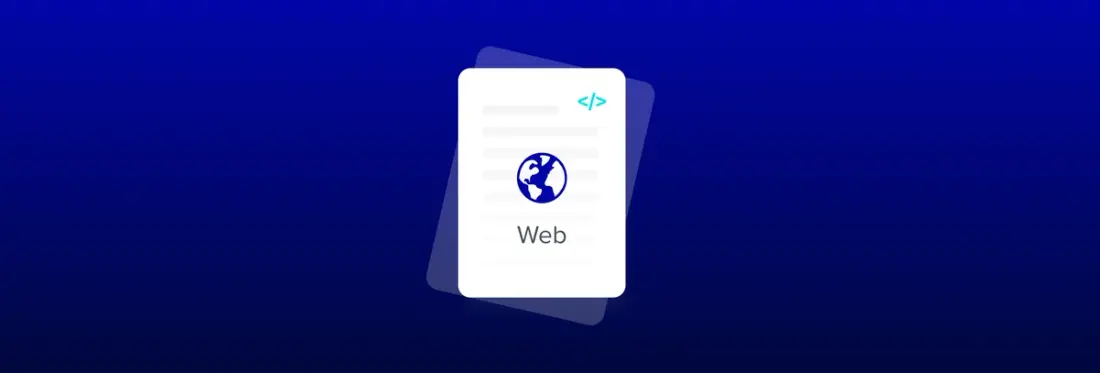
The newest version of WebViewer is now available and we're excited about the new capabilities that were added! We've added new redaction and measurement tools, and improved signature handling, along with a number of other improvements and bug fixes.
Redaction tools
In previous versions WebViewer supported redaction but it wasn't easy to integrate into the UI. With version 5 we've added a redaction tool which creates rectangle and text redaction annotations.
After redaction annotations are added to the document they can be saved or immediately applied through the UI. Once applied the content underneath is permanently removed.
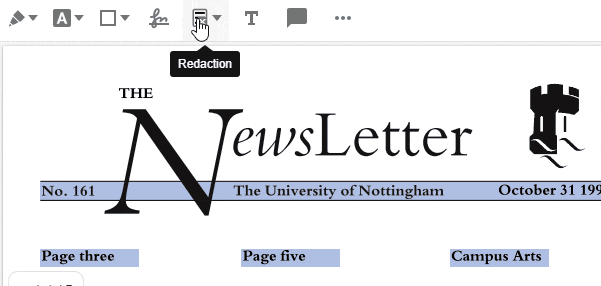
You can enable the redaction tools by passing enableRedaction: true into the WebViewer constructor. The redaction guide goes into more details about the UI and using the programmatic API.
Measurement tools
Measurement annotations can be used to calculate the physical size of a location in the document, for example in construction blueprints. You can set a scale so that, for example, one inch on the document corresponds to ten feet in real life and display this on the document.
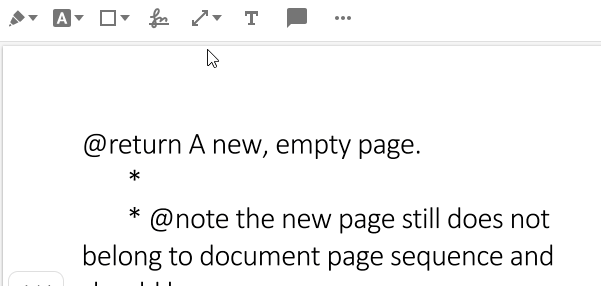
This version includes a line distance annotation, polyline perimeter annotation and a polygon area annotation. We're planning to add more of these tools in future releases and we'd love to hear your feedback about what you're most interested in.
You can enable the measurement tools by passing enableMeasurement: true into the WebViewer constructor. Also note that when saving the PDF the measurement information is embedded in the document and will work with any other PDF viewers that support measurement annotations.
Improved signatures
Signature fields that are embedded in documents are now clickable by default, opening the updated signature dialog. The signature dialog now allows two signatures to be saved and the signatures are available when clicking the signature button in the toolbar.
Once a signature has been selected you'll also see an overlay of the signature so that you'll be able to exactly position it.

For all the changes see the WebViewer 5.0 changelog.

Matt Parizeau
Share this post


