Introducing Search and Redact a PDF with WebViewer 8.4
By Andrey Safonov | 2022 Apr 12
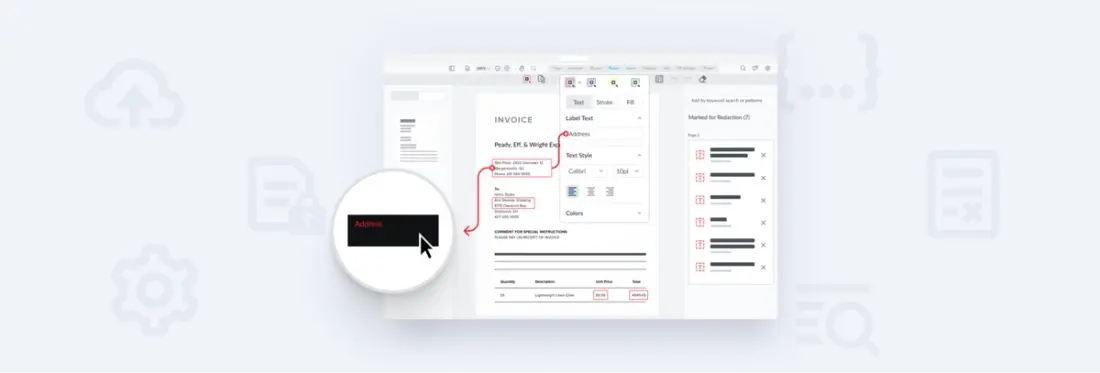
4 min
Tags
web
release
PDF SDK
We’re excited to announce the latest version of WebViewer 8.4. This version adds a fully customizable workflow for searching and redacting PDFs, images, or Office documents to your WebViewer experience. Other additions include updates to the existing redaction tool, several brand new redaction features, and a new redaction pane to centralize all your user redaction markups into one place.
On top of redaction, we also added crop tool overhaul with multi-page crop and margin adjustment.
Now let's dive into what's new!
Add a Reason for Redacting to Your Redaction Marks
Some solutions on the market show redactions as simple black rectangles and turn the document into image and blackout pixels. As a result, connecting the dots and understanding the context when looking at a heavily redacted document can be challenging. Not to mention, the document becomes less useful to its consumers since they can no longer search and select the contents.
On the other hand, WebViewer performs true redaction right in the browser client. It removes all underlying content, and unlike other web tools, it preserves document searchability and the selectable text layer.
With version 8.4, WebViewer now also lets you add context to redaction marks via redaction labels. These labels are fully customizable to you or by users. You can select text styles, font size, stroke, and fill. You can also color code the different redaction styles to help users navigate the document easier.
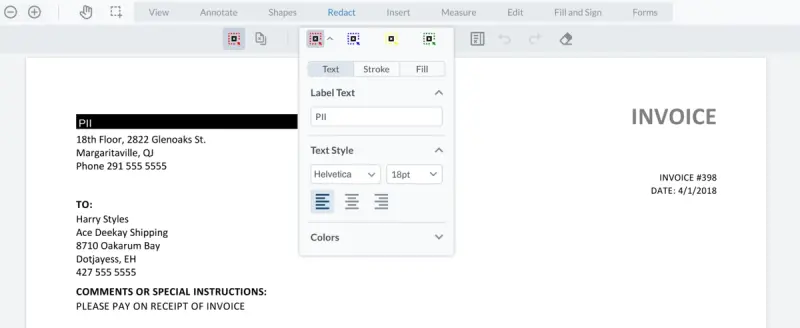
Customizable redaction labels give readers the context behind redactions
Organizing Markups for Redaction
Next, in previous versions, redactions would show up together in WebViewer with other annotations. As a result, users may have found it hard to distinguish between a red rectangle and a redaction markup in the sidebar.
Well, say goodbye to this confusion. We've introduced a new redaction pane that only houses your redaction markups. Via the redaction pane, multiple users can review, collaborate on, and remove redaction placeholders within a focused view that makes their work easier.
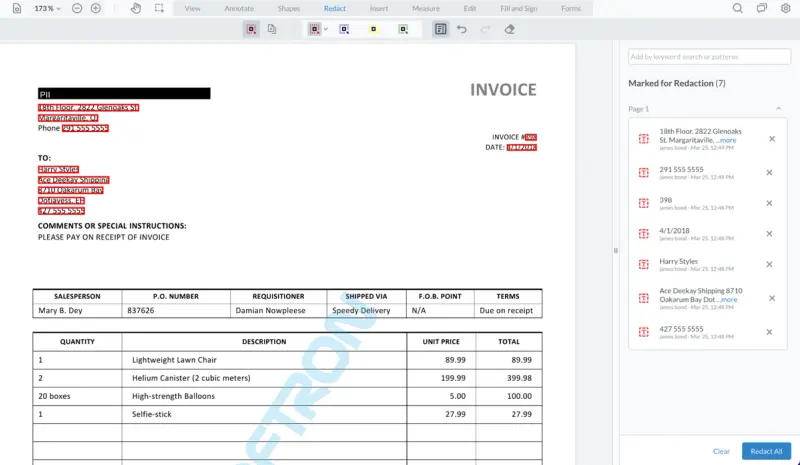
A focused view of your redactions in the new Redaction Pane
Clicking the “redact all” button in the pane then takes the coordinates of draft redactions and permanently removes underlying content – whether that content is text, images, parts of images, paths, or any other elements.
Next, WebViewer draws a new annotation with the reason (redaction label) on top of redacted areas. After which, WebViewer flattens the newly created annotation — which becomes part of the document. You have complete control over each step of this process and can set user permissions to specify who can add or modify redaction marks and permanently redact the document.
Search and Redact for PII, PHI with JavaScript
Using WebViewer, you can also automate search for specific terms or patterns, programmatically or manually. Patterns can include phone numbers, emails, credit card numbers, and other forms of sensitive personal information.
WebViewer comes out of the box with a few pattern suggestions and buttons, and since we are a fully customizable SDK, you are free to tailor these as well. Developers can pass their patterns specific to the content or country formatting rules.
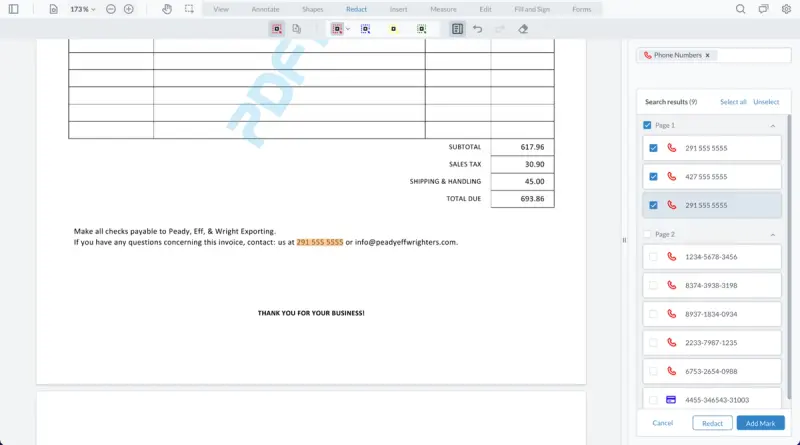
With Search and Redact, instantly highlight patterns such as phone numbers for review
Redact Pages in a PDF
Lastly, we introduced a new Redact Pages tool. With it, you can select the current page in the viewer, specify a page range, or select odd or even pages. WebViewer will then create a redaction that's the size of the page – removing all its contents without deleting that page or pages from the document. You can then apply a redaction label over top, just like with any other redaction.
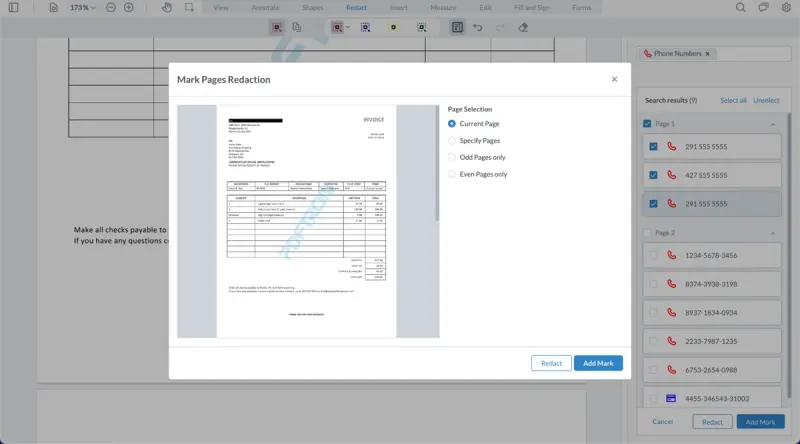
A new Redact Page feature lets you keep pages while redacting its contents
Other 8.4 Update - Crop with Precision
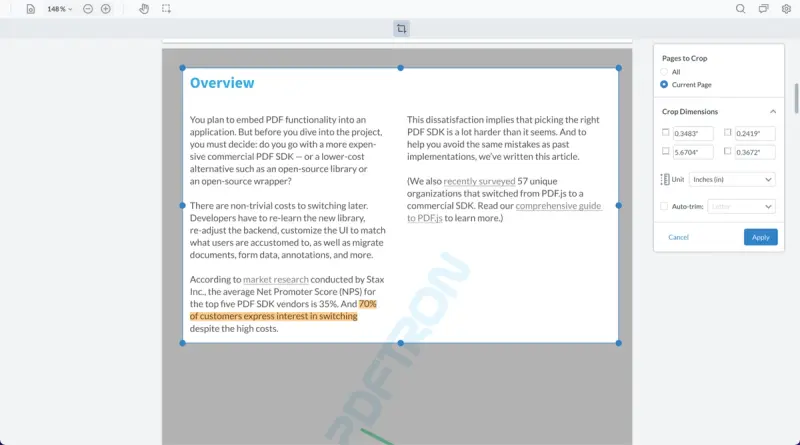
Use the crop tool on scanned pages
The new crop tool allows you to apply the crop to the current page, a set of pages or every page. You can also adjust the dimensions of the crop or select precisely from preset sizes. This comes in handy when trying to crop scanned photos and make them all letter size.
Wrap Up
That’s a wrap on this release. We hope you enjoy these changes!
As always, all feedback is welcome as we continue to fine-tune and expand our capabilities by bringing the changes that matter to you.
You can find the full changelog on our website. If you have any questions, feedback, or feature suggestions, please feel free to email me directly.
Check out our redaction guides to learn more about WebViewer's search and redact features. Or experience it by visiting our search and redact demo.
Be sure to stay tuned for the next release!
Tags
web
release
PDF SDK
Related Products
Share this post



