Apryse SDK Support for Go Language
By Apryse | 2024 Oct 21
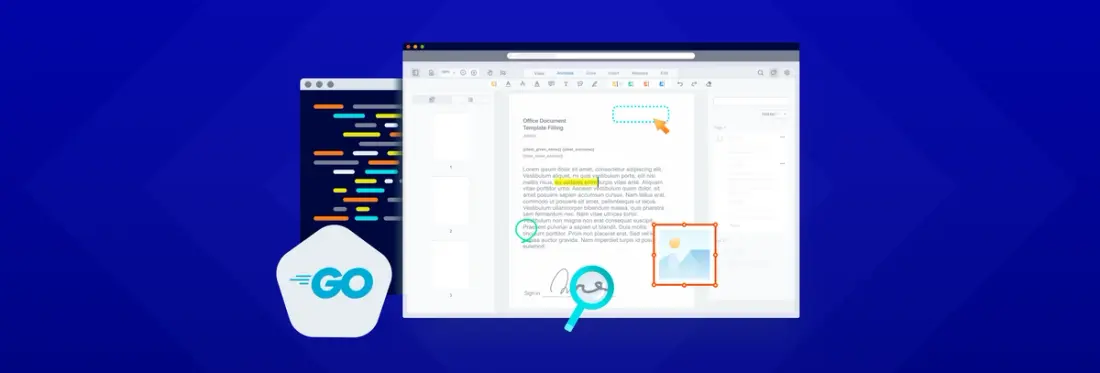
3 min
Tags
release
sdk
golang
The Go Language/GoLang has been around for 15 years and is increasing in popularity. According to Tiobe, it is now the 8th most used programming language (with Rust at #13 and PHP at #15).
The Apryse SDK has supported Go for more than three years with precompiled, wrappers being available for download. That makes it easy for Go Developers to add Apryse’s leading, high-quality document creation, editing, printing, conversion (and much more) to their applications whether they are using Windows, Linux, and Mac.
For detailed guides, sample codes, and other resources, check out our Apryse SDK Go documentation.
What’s Supported with Apryse SDK for GoLang
The Go PDF library package supports all of the Apryse SDK rich document processing functionalities, including:
- Generating PDFs from Microsoft Office documents
- All the standard PDF annotations and custom PDF annotations
- Digital signatures
- Page manipulation
- Editing or merging documents
- Programmatic search
- Redaction
- Document security
- And much more
Getting Started with Apryse SDK and GoLang
The Go PDF Library is available for Windows, macOS and Linux. It means that you can start using the Apryse SDK and GoLang with just a few lines of code.
If you use the library in production then you'll need a commercial license, but for development work you can get a free trial license.
In this article we will look at using it within WSL and Ubuntu 24.04, running Go 1.22.2. The Apryse SDK was downloaded using
go get github.com/pdftron/pdftron-go/v2and I then moved the files to /usr/lib/go-1.22/src/pdftron.
There is no need to install the library at that location, but if you place it elsewhere then you will need to update the references accordingly.
Note that the same download contains executables for multiple frameworks, so you may wish to delete the files that you do not need.

The location where I placed the Apryse SDK, showing the executables for a range of platforms.
Once installed, you’re good to go, with dozens of unique document processing capabilities at your fingertips. For example, you can generate PDFs from Office documents - and we will do that in a minute.
You can also create a PDF from scratch, and perform many other document processing actions to optimize and customize your document to taste.
How to Create a Linearized PDF Document with Apryse Go SDK
As a first example of what can be done with the SDK, let's create a brand new, PDF document containing a blank page and linearize it for fast web view using the Apryse Go SDK. We will also add a page label (based on code taken from one of the shipped samples) just to demonstrate some additional functionality.
Create a file called linearized.go. In my case I placed it in a new folder called dev within my $HOME folder.
Next, copy in the following code - you will need to specify your license key.
Save the file then run it using go run linearized.go
In a few moments a new PDF will appear in the folder - if you open it in Acrobat or Xodo PDF Studio then you will see an empty page, but it does have a custom label - exactly as we wanted.
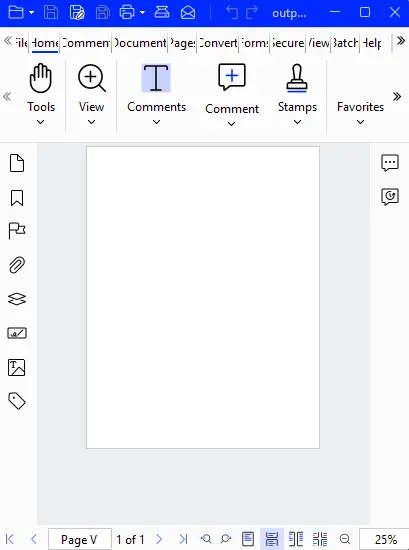
The PDF created using Go. Note how the page label says 'Page V', as specified in our code.
That's pretty awesome. Obviously, you can do much more with the SDK, so let's look at one of the conversion options.
How to Convert PDF to DOCX with Apryse Go SDK
Let's look at converting PDF files into Office documents.
In order to do that you will need to download the Apryse Structured Output module. This is one of a number of add-on modules that the SDK can use - others include providing support for Data Extraction, and CAD.
You can extract the Structured Output archive where you wish. You will need to know where it is though, so that you can tell the SDK where to look for it.
In my case I'm copying the files to:
go-1.22/src/pdftron/Lib/Linux
When it's complete the file structure should be something like this:
Location of the Structured Output module.
Depending on its location you may also need to make it executable using chmod +x.
If I was using Windows then I would probably locate it at:
go/src/pdftron/Lib/WindowsNext, create a file called pdf2docx.go within the $HOME/dev folder. We are going to use that to convert a file called "input.pdf" into a DOCX file:
Make sure that the file input.pdf is available and enter
go run pdf2docx.go
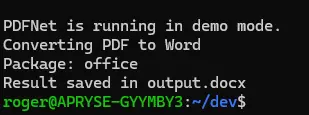
Typical output if the PDF is successfully converted to Word.
In a few moments there will be a DOCX file in the folder. What you do with it is up to you. You could send to someone, store in a Database, or perform further document processing on it.
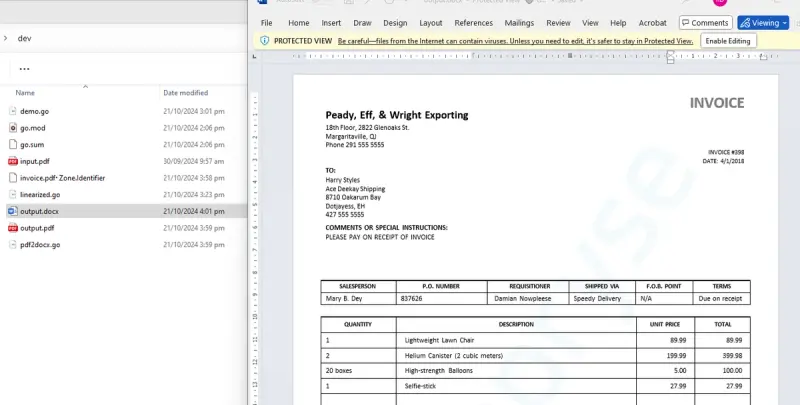
The generated DOCX file. you can also see the other files in the Ubuntu folder.
The converted DOCX is superb - you still have the same layout as the PDF - but the file can now be easily edited using familiar tools, whether Office, LibreOffice or WebViewer.
Wrap Up
Whether you are converting files or editing PDFs using GoLang, we’ve got you covered. Our Go Language package supports all of the Apryse SDK’s rich document processing features, such as converting Office documents to PDF (as well as PDF to Office!), while retaining the same style and formatting as the original document no matter your platform.
We hope you are as excited as we are about this new GoLang support. Check out the documentation and feel free to contact us on our Discord channel with any questions or suggestions!
Tags
release
sdk
golang

Apryse
Related Products
Share this post


