Ensuring Irreversible Redaction: Avoiding Hidden Metadata Risks
By Isaac Maw | 2025 May 07
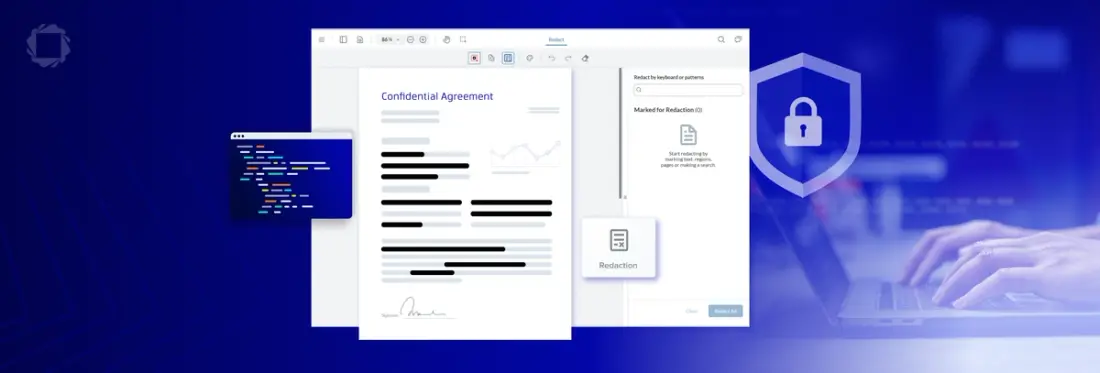
4 min
Tags
pdf redaction
Summary: Redaction may seem as simple as hiding information from view, but unless it’s permanently deleted from the file, incorrect redaction techniques can be reversed, revealing sensitive information. Check out this article to learn how to properly complete secure redactions using WebViewer.
Before digital documents reigned supreme, redaction of paper documents was relatively trivial: anyone with a photocopier and an exacto knife could make specific words disappear from a document.
However, with digital documents, the process of censoring or obscuring parts of text prior to publication is more challenging. Many of us are trained to use computers based on a “what you see is what you get” concept. This is great for tasks like text editing and formatting, but has led to serious breaches when it comes to data redaction.
Redaction Failures
For example, a recent Federal Court case in Canada included improperly redacted documents. In the case, the judge approved a request to redact certain parts of a document in the interest of national security. However, when the documents were received, lawyers were stunned to find the redaction had been done simply by highlighting text in black, then converting to PDF. Of course, this text could easily be revealed using copy and paste.
In another high-profile incident, the tech giant Meta published a slide deck that included redacted sensitive information, as part of its trial with the Federal Trade Commission. However, many of the reporters who received the deck found the redactions to be easily removable. Meta sent out an email, stating, “the version you received included redactions that we now understand can be manipulated to reveal the underlying information, which was inadvertent.”
Other common incorrect redaction methods include changing text color to white, adding black objects over text, and even deleting words while allowing access to document version history. Instead of falling victim to one of these embarrassing mistakes, only trust a PDF redaction tool to securely redact data.
Apryse Redaction
Redaction is serious. Protect sensitive information and follow international privacy laws with Apryse redaction capabilities. Apryse enables secure, permanent deletion of sensitive data from PDFs, images, Microsoft Office files, and more.
In addition to text, our redaction tools enable users to remove sensitive images or entire pages as well, ensuring that the content is unrecoverable. If text to be redacted is in a specific layer, Apryse can deal with this too.
Instead of making text superficially unreadable using the incorrect methods above, Apryse PDF redaction consists of two steps:
- Marking content (text, images, pages) for redaction using redact annotations. This creates a rectangle around the content to be removed, as a preview.
- When ready, the redactions are applied. The information is permanently removed from the file, and a black rectangle is added to denote the redaction. However, the color of the rectangle can be changed, or overlay text can be displayed instead.
This feature set is essential for applications serving the legal, healthcare, and financial sectors, as these industries need to comply with strict privacy and security regulations. Confidential, sensitive and personally identifiable information can be securely deleted from shared or disclosed documents.
Use rule-based automation and regex to automatically detect and redact sensitive information. Learn more in this article.
Redaction for AI
In addition to disclosure and publication, redaction is also used for LLM training. Redaction in AI data training pipelines involves removing or masking sensitive information from data before it's used to train machine learning models. This helps protect privacy, comply with regulations, and potentially improve model performance by removing noise.
Getting Set Up
To use redaction, you’ll need WebViewer. Check out this video for a quick guide to getting started:
You will also need to view the guide to getting started with WebViewer in our documentation.
Enabling the Redaction Library
When creating a new instance of WebViewer, the enableRedaction property needs to be set to true for users to create new redactions and the fullAPI or webviewerServerURL properties need to be setup to be able to apply redactions.
Besides passing in a constructor option, redaction can be toggled using the WebViewer API with the enableFeatures and disableFeatures functions.
Try Redaction Now in Our Showcase
That’s all you need to do to enable the redaction toolset in WebViewer, equipping your users to avoid costly, embarrassing and potentially dangerous redaction mistakes.
To try it for yourself, use the showcase.
For more information, reach out to our sales team. Or start your trial to begin redacting documents today.
Tags
pdf redaction

Isaac Maw
Technical Content Creator
Share this post


