How to Add Accurate PDF to Word, Excel, and PowerPoint Conversion to Any Application
By Adam Pez | 2022 Jun 15
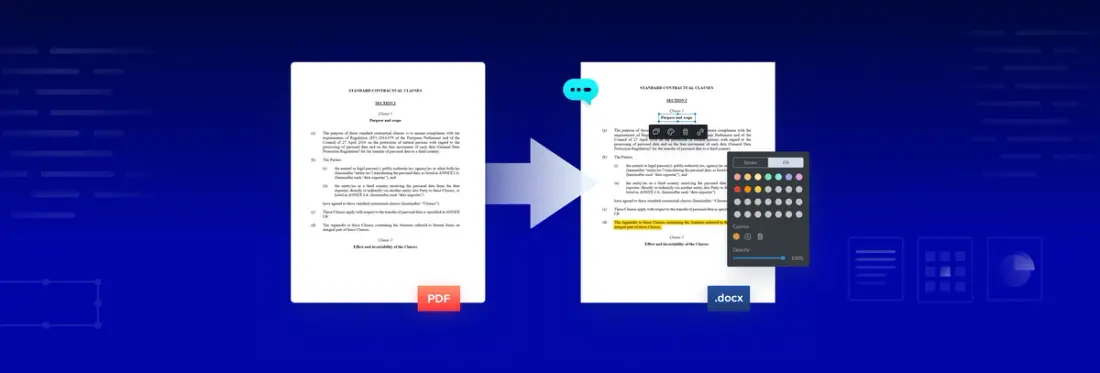
7 min
An organization's documents go through many lifecycle stages — from simple creation to review, collaboration, to revision, and then storage for long-term re-use. If you're building a digital workflow or commercial application, you'll want to equip your users with the most efficient formats to get the job done at each stage you support.
There are many reasons why someone would convert from PDF to editable Office formats like DOCX/Word. But the process is challenging if they don't know where to start.
This blog gives you a quick comparison of PDF and Office use cases, then introduces an easy way to serve users their PDFs in editable formats like Word – by leveraging an accurate PDF-to-Office conversion PDF SDK that supports the entire document lifecycle.
Watch the following video for more info on adding a PDF-to-DOCX/Word API in a Node.js environment. Or just skip to the end of this post to find steps with your platform and language of choice.
Table of Contents
- Why PDFs Are Great for Collaboration but DOCX Isn't
- When Users Would Love to Edit PDF
- Why They Wouldn’t Use a PDF Editor
- Example PDF-to-DOCX Use Cases
- Benefits of Converting a PDF to an MS Word DOCX File
- What Platforms Does the Apryse PDF-to-Office SDK Support?
- Will the Converted Document Keep the Original Formatting?
- Next Steps
Why PDFs Are Great for Collaboration but DOCX Isn't
The Word DOCX format allows for easily edited documents – however, different versions of Office display documents in different ways. Even the same version of Office gives variable results, for example, depending on whether fonts specified in the document are available or must be substituted.
As a result, you might end up with a document that looks very different from what the author intended. A carefully crafted resume looks great when you write it – but disappointing and unprofessional to the recipient. Similarly, a contract may look different to different parties, complicating negotiations.
In contrast, the Portable Document Format (PDF) is an incredible invention that preserves the author’s original intended design when viewed across different devices. It allows documents to be shared between users with the high expectation that the content looks the same to everyone, both the author and the reader. PDFs are also great if your workflow requires additional, rich collaboration capabilities on top such as signing, annotations, or form filling.
When Users Would Love to Edit PDF
You might pause here and ask: if PDF is so wonderful as a “fixed” representation of the original document – then why bother editing it at all?
There are reasons:
- You’re collaborating on PDFs and need to make changes quickly
The PDF you are collaborating on may be a contract, shared by a counterparty, but you want to push back on some of its terms. You could simply re-write the entire document. But that would be a significant job, would risk adding typos and other errors, and potentially, result in significant layout changes that make it difficult to verify that the intended variation was the only thing changed. - A PDF file is the only copy you have
Alternatively, perhaps you have a PDF created from a Word document years ago. Now, years later, some changes are required, but the original doc was lost, perhaps deleted accidentally, the hard drive where it was stored suffered a fault, the computer was replaced, and so on. All you have left is that old PDF copy. You need to make changes. And you don’t want to go through the hassle of rewriting it.
Why They Wouldn’t Use a PDF Editor
If you spend some time searching, you'll find components to edit a PDF directly. For example, we offer high-quality JavaScript PDF text editing to embed in any web application. You’ll also find many desktop tools that let you edit PDF.
Beyond the pain of additional software licensing costs, the disadvantage of a PDF editor is that, while simple editing is possible, complex editing is very demanding.
This is because, when editing PDFs directly, most changes do not reflow automatically; even small changes have an unexpected impact on the user's ability to get work done. Say you make a change to a single paragraph, moving it one line down, for example. Now you may have to adjust any following paragraphs on the same page. And what happens if your changes push content onto the next page or next column over? Users need to reflow content manually – and it is almost impossible or time consuming for them to recreate the original intended spacing and other formatting.
Example PDF-to-DOCX Use Cases — Editing Lists and More
Let’s take a close up look at a couple of cases where users want to convert a PDF into editable Word.
The following examples are based on the PDF found at the following address.
There is nothing special about this contract. I could have created an example contract, but I prefer to use a "real" one that someone else made, to prove that the technology works on real-world documents.
Let's imagine we need to make two changes to the contract.
Change #1 — Revising a Numbered List
In Clause 3, we need to remove the list item (iv) as follows:
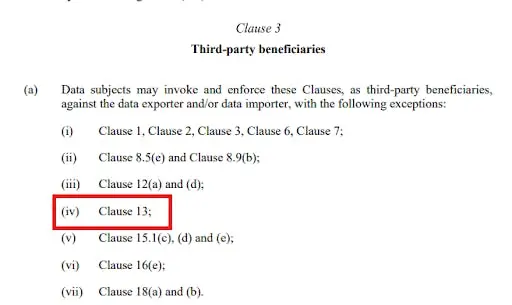
We could just remove the section in a PDF editor. Some editors are clever enough to know this is a numbered list, and adjust the numbers, but many tools are not so good, and delete the text but don’t correct the numbers.
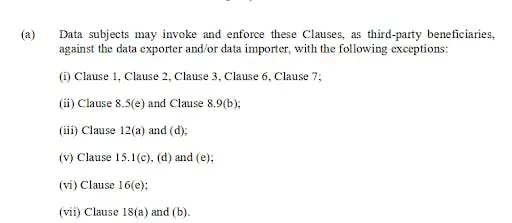
List Item (iv) is edited out but the list numbering now needs changes.
To get your list to look as it should, you must edit each line item after the one removed. However, Apryse’s PDF-to-DOCX converts to a Word document instead that is easy to edit. Just two clicks and the problem is solved.
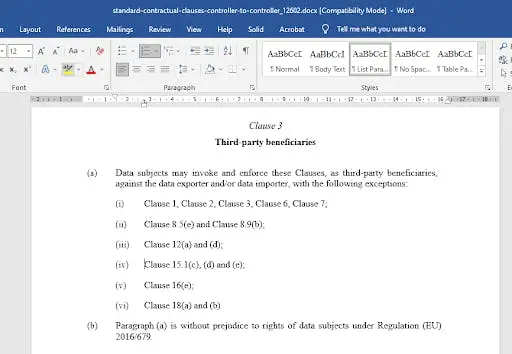
Two clicks later, the old list item (iv) is gone and Word dynamically renumbers the list.
Change #2 — Adding a Brand New Section
Now let’s look at a second problem in the contract. We need to add a whole new section “Oversight” between sections 8.1 and 8.2. This means that 8.2 and all of the later items must be renumbered.
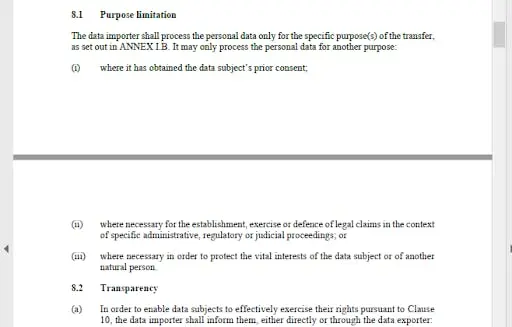
A new section needs to be added between sections 8.1 and 8.2
Trying to do this by editing the PDF in Acrobat is extremely difficult and in any event takes a significant amount of time.
On the other hand, editing the contract in Word is easy. Enter a few blank lines after section 8.1, copy a couple of lines from the following section to act as a template, then enter the words you require – and you’re done.
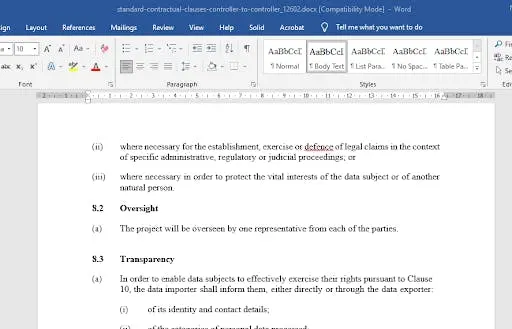
Notice how the following section “Transparency” (above) has been renumbered from 8.2 to 8.3, as have all the later sections, even those several pages later. Word is great at doing that, and Apryse allowed you to get to the stage where Word performs its magic in just a few seconds.
Benefits of Converting a PDF to an MS Word DOCX File
The examples in this blog just looked at how Apryse supports accurate list item detection. But there are many more cool things that our embeddable PDF-to-DOCX API can recover – such as headers and footers, tables and annotations. The same conversion module (Structured Output) also works with leading accuracy for PDF to Excel and PDF to PowerPoint.
Benefits of a PDF-to-DOCX conversion API
- Users bring their PDFs into editable, structured Word files with automatic reflow of changes across pages
- Reduce overhead and licensing costs for yet another piece of desktop software – most organizations already have a Microsoft Word or a DOCX-compatible editor licensed
- Let users edit with the tools they are already familiar with and reduce training and support inquiries
- Leverage a number of new, specialized or free cloud editors such as Google Docs to enable cloud and remote editing
- Easily recover old PDF copies into editable formats to use as templates
Benefits of an accurate PDF-to-Office SDK
- Preserve the look and feel of your original PDFs while eliminating the need for manual reviews and layout repairs post-conversion
- Also convert PDF to Excel and PDF to PowerPoint with leading accuracy
- Save on server maintenance and Microsoft Office licensing costs; embed an API in your own environment to serve Office documents directly to users or indirectly via an in-app download experience
- Reupload edited Office content into your solution by using a rich Office SDK that also supports the entire Office-to-PDF workflow
- One future-proof platform to build and grow the rest of your digital document and content experience
What Platforms Does the Apryse PDF-to-Office SDK Support?
You can set up the PDF-to-Office SDK module (Structured Output) in any MacOS, Linux, or Windows server or desktop environment using your language of choice.
Will the Converted Document Keep the Original Formatting?
Short answer: Yes!
The technology behind our PDF-to-Office module is the industry benchmark, leveraged by many leading brand document processing and blue-chip companies in their products and enterprise software – but the module is developed and maintained by Apryse.
As a result, you can reconstitute a Word document that looks very similar to the original PDF – with the same number of columns on each page, with the same number of lines in each column, the same number words in each line, and so on – with the same look and feel of the original copy.
Next Steps
Try our Office conversion PDF SDK today to experience the results. Visit our download center to set up your free SDK trial with your preferred platform and language. Then, download the Structured Output Module and visit the documentation.
If you have any questions, suggestions, or just want to chat about your requirements – drop us a line.

Adam Pez
Share this post


